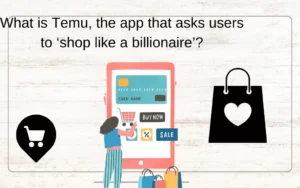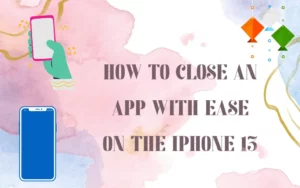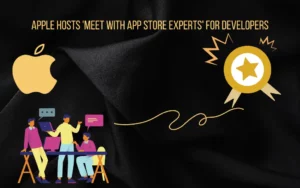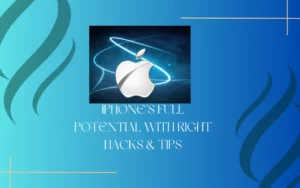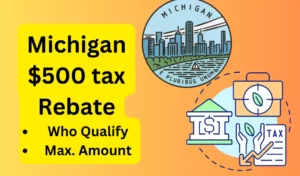The iOS 17 seems to be the most awaited version of Apple ever with people going overboard to find out what they can do with it.
Among all the new features that they are hosting, people are also talking about an old feature that goes by the name of Apple’s shortcuts. But why are people talking about it?
Merely as now, Apple Shortcuts will be capable of a lot more than it could do before.
Also, now the Shortcuts appear in the spotlight search bar. Due to its strategic location, you can straight jump to different factions within a certain app.
With it, you can move to any camera settings you want as now iOS 17 beta shows that you can set up specific camera shortcut mode through it.
Using it, you can directly go to the camera settings of your choice and you will no longer need to go to the default Photo setting options.
They will offer you different modes, and here is all of it that you can get with it.
- The selfie mode is something you get with it
- Go for the video mode
- Choose the portrait mode
- Select the portrait selfie mode
- Use the cinematic mode
- Either get to the slo-mo, time-lapse, or pano (panorama) mode through it.
Also Check:- Apple to pay up to $500 million to Settle iPhone Slowdown Lawsuit
But unless you have the phone settings it won’t become available for you.
For an iPhone 12, you can’t get to the cinematic mode which is only available with iPhone 13 and 14.
You can get only 8 options as one of the fixed options will be for the photos.
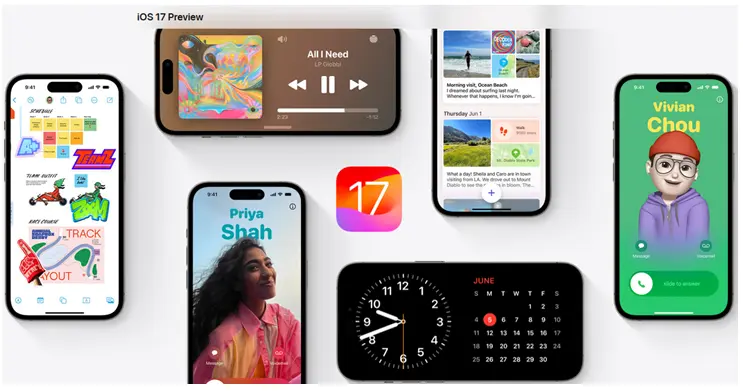
Next, you must know how to set up the camera shortcut in iOS 17
- Open the shortcuts tab and then click on the + icon.
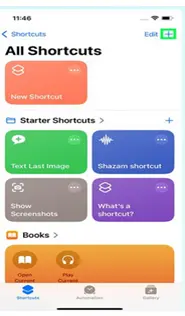
- Next, click on Add Actions, then move to Apps from it, and after that go to the camera tab.
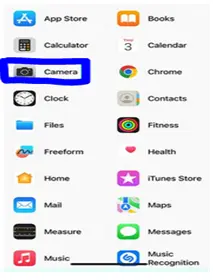
- Click on the open camera option from the camera settings.
- Next, press and hold on to the photo tab. Select the options available and choose the ones you would want to have for yourself. After you are done selecting, click on the Done tab to complete adding to Shortcuts.
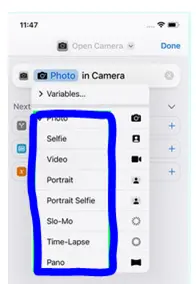
Move back to your home screen and then when there, press and hold an empty space. Press the + icon from the top right corner. Search for Shortcuts by scrolling down through the app options. Next, swipe across it to find the widget you want to add, once you find it, click on the Add widget option and you are all set to use Shortcuts.
Author Profile
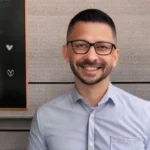
- Joe Lombardi is a dynamic author known for his out-of-the-box thinking and creative prowess. With a track record of successfully initiating and delivering projects, he thrives in minimal supervision environments. Joe's ability to strategize, write, edit, and proofread is unmatched
Latest entries
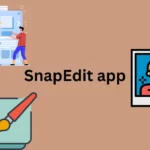 AppsJanuary 28, 2024How to Use SnapEdit app in Android & iOS?
AppsJanuary 28, 2024How to Use SnapEdit app in Android & iOS?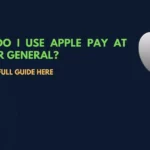 Apple PayJanuary 27, 2024Does Dollar general accept apple pay (Complete Guide)?
Apple PayJanuary 27, 2024Does Dollar general accept apple pay (Complete Guide)? ApplicationDecember 2, 2023Gomercury.com Pre Approved Application [2024-Updated]
ApplicationDecember 2, 2023Gomercury.com Pre Approved Application [2024-Updated] TechnologyOctober 31, 2023How to get bank confirmation letter on Capitec app?
TechnologyOctober 31, 2023How to get bank confirmation letter on Capitec app?