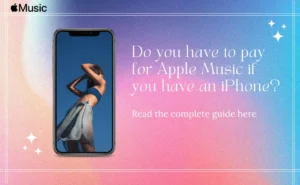Once you are new to any office, the first task you would be assigned is setting the signature for your Outlook mail.
Setting the signatures is easy and can be done from any of the apps like your Android, iOS, and Windows, and Mac computers.
To add signature in Outlook app on the computer following the below steps.
- Navigate to your Settings, and then refer to all Outlook Settings.
- Go to Compose and Reply option.
- Under the email signature, set in yours and do the necessary formatting.
- Include your signature in every mail you compose by checking the box which helps in automatically including signatures composed by you.
- If your signature needs to be present in the messages you forward or reply to, then click on the checkbox which says to automatically include the signatures in messages forwarded or replied from your end.
- Then click on the Save option.
Also Check:- How to Change Password on Outlook 365 Mobile App
How to add signature in Outlook Mobile App [Android]?

Follow these below steps to ensure you can add your signatures in the Outlook mobile app.
- Click on the Menu tab from the left-hand side.
- From the Settings gear on the bottom left, click on the Signature section.
- On the new email signature section click to enter the signature.
- Then click on the tick mark to save your new signature.
Also Check:- How to Set Out of Office in Outlook 365 App
How to add signature in Outlook app iPhone?
To add the signature in the Outlook app for iPhone, you will have to do the following.
- Click on the Settings option and then go for the signatures.
- Click to add your signatures, then toggle the per account signature.
- Now set a different signature.
- Add a new one and then click on the back arrow button to return to your Settings.
How to add signature in Outlook 365 desktop?app?
To add the signature on the Outlook 365 desktop app, you will have to follow the below process for adding the signature in the Outlook app.
- From the top left portion, tap the Menu tab.
- Click on the Settings Gear option, and then click on the Signature Settings.
- Paste your new email signature and then click on the blue tick.
How to add signature in Outlook app on Mac?
Setting your signatures on your Mac book is essential. Here’s how you can add a signature in Outlook app from the Mac computer.
- Choose New Mail and then click on Signature.
- Choose the + sign and then type a name for your signatures.
- Under the signature option, click to enter your new signature and then format it.
- Under the New Messages section, choose your signature.
- From the upper left-hand corner, choose the red circle.
- Choose now a new email to check for the signature you created.
Author Profile
-
Raj Singh is a highly experienced digital marketer, SEO consultant, and content writer with over 8 years of experience in the industry.
As a content writer, Raj has a talent for crafting engaging and informative content that resonates with audiences. He has a keen eye for detail and a deep understanding of SEO best practices.
Latest entries
 ApplicationFebruary 20, 2024Maha Food Hall Ticket 2024 Download Now- with Exam Dates
ApplicationFebruary 20, 2024Maha Food Hall Ticket 2024 Download Now- with Exam Dates ApplicationFebruary 18, 2024tsbie m services hall ticket download Inter 1st, 2nd year [2024]
ApplicationFebruary 18, 2024tsbie m services hall ticket download Inter 1st, 2nd year [2024] AppsFebruary 18, 2024Register on Nivesh Mitra App and Download Certificate/Noc
AppsFebruary 18, 2024Register on Nivesh Mitra App and Download Certificate/Noc AppsFebruary 17, 2024Cozovmoni App Download for Android (2024)-Cozovmoni.com
AppsFebruary 17, 2024Cozovmoni App Download for Android (2024)-Cozovmoni.com
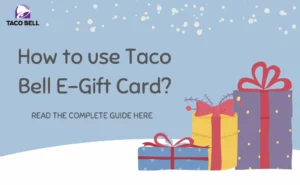
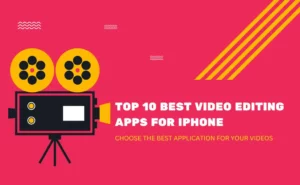
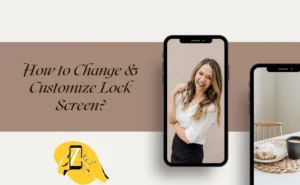
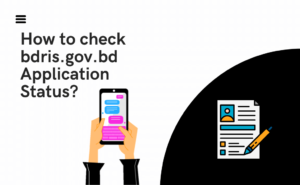
![How to Fix Norton Error 3048 3: A Complete Guide [2024] norton error fix](https://handlewife.com/wp-content/uploads/2020/09/norton-error-fix-300x205.jpg)