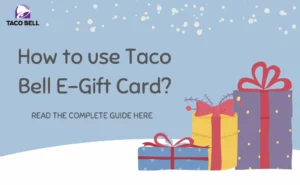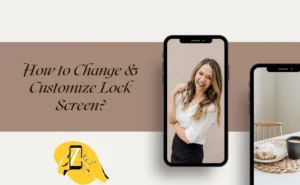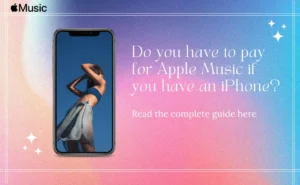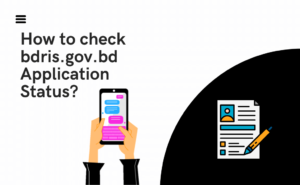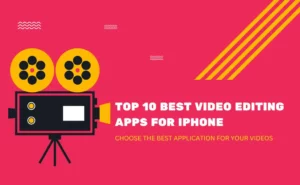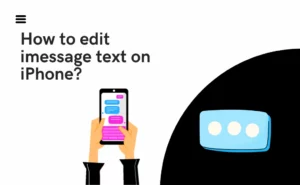Some of us don’t go back to our phones more than once in the day. But we might have enough time to glance across it. In such scenarios, if your phone would give you details rather than look back at you with a blank screen, it can help. If you see something urgent coming up, you can get back to it immediately.
The iOS landscape or portrait mode would promote a standby feature that will make your phone much more interactive and will help you glance through it. Several widgets will make that possible for you.
The standby mode will be part of the fall release by iPhone models. If you have access to the public beta software, you can access the phone features right now.
Will you get an activated Standby mode with iOS 17?
When you get your iOS 17, you will get access to the standby mode by default. If you wish to turn it off, you will need to go to the Settings tab and then scroll to the standby mode tab.
You can also tap on the notification to expand it and it works similarly to the iPhone’s lock screen behavior.
There is though a catch you may wish to know. It is that only when the device is kept on a charging dock by MagSafe or being charged via a Qi-enabled wireless charging pad or even a standard lightning cable, do you get to enjoy the standby mode.
Also, you will need to put the iPhone in the horizontal orientation which means it won’t work when kept vertically. It will then turn from a screen that appears locked to a screen that will have a widescreen status.
Also Read: Here’s what’s new with the Fitness app in iOS 17-Check details
What will the Standby mode be like?
Exploring the mode would mean going through the different panel options.
- With the first panel, you get to add or remove widgets and rotate them around. You can also turn on smart rotate and get to the widget suggestions if you want to encounter a more personalized experience with your phone.
- If you move to the second panel, you will meet a photo clock. Apart from displaying the time, it will also display existing photo albums or categories.
- Moving on to the third panel, you will get to see a larger clock and you can choose any style from the ones available.
If you turn on the show notification tab, you will be able to receive, and view messages and different alerts even with a docked device.
Also Read: iOS 17 has a killer new camera shortcut for your iPhone- Turn it on
Those iOS devices which will support iOS17 will support this mode. Also iOS 14 and iOS 14 Pro will also support standby mode. Rest will have standby mode only for 30 seconds.
Author Profile
Latest entries
 GamesNovember 27, 2023Informative FairGo Casino Review for Australian Punters
GamesNovember 27, 2023Informative FairGo Casino Review for Australian Punters EntertainmentSeptember 5, 20239 Effective Tips to Help Control Negative Emotions
EntertainmentSeptember 5, 20239 Effective Tips to Help Control Negative Emotions NewsAugust 29, 2023Google Reveals New Pixel 8 Camera Secrets
NewsAugust 29, 2023Google Reveals New Pixel 8 Camera Secrets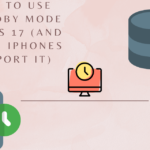 TechnologyAugust 24, 2023How to USE StandBy Mode on iOS 17?
TechnologyAugust 24, 2023How to USE StandBy Mode on iOS 17?