Channels are an invaluable source to reach the right customers for your needs. Many create channels on different platforms. Even Instagram is currently allowing channel creation for its users. If you want to create your channels on Whatsapp, this is what you will need to do.
Steps to create your Whatsapp channel
Here are the different steps to create a Whatsapp channel for the benefit of the users.
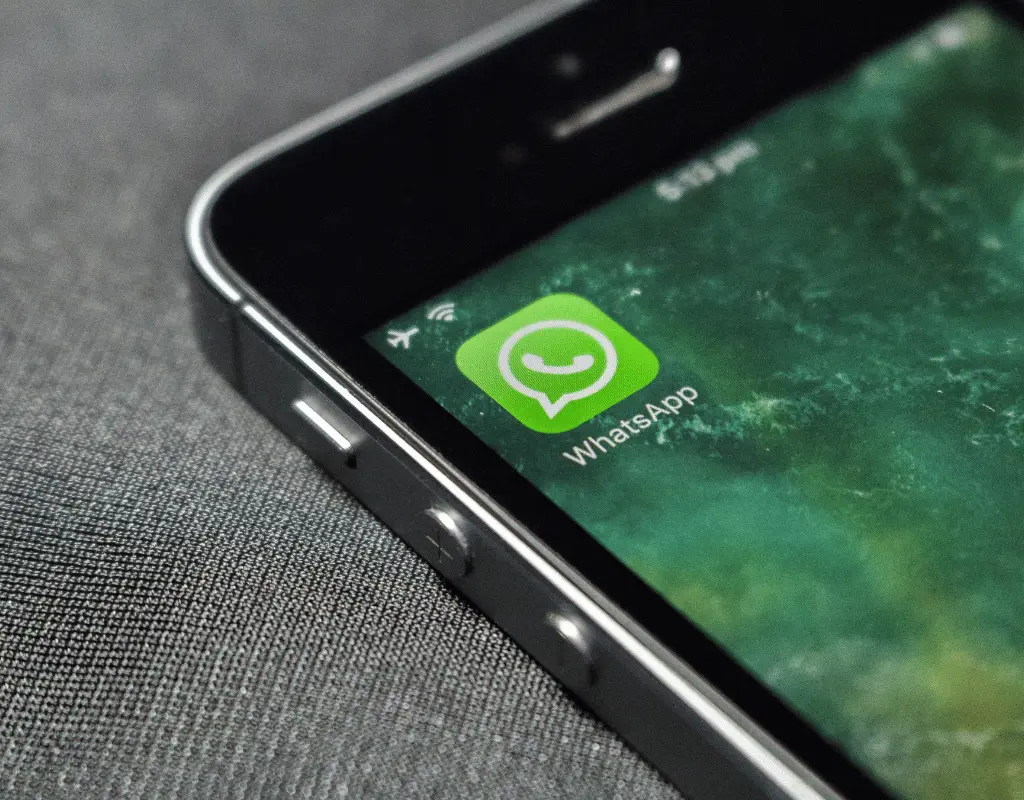
- First, update Whatsapp by visiting the Google Playstore and clicking on the Update tab.
- Next, visit the Channels icon by clicking on the Channel tab.
- Press the + tab to create the channel of your choice. Next, you will see a popup of the terms and conditions.
- Click on the terms and conditions blue words to read them and to know them better. The terms and conditions will open on a different page.
- Get back to the terms and conditions option and then click on the Continue tab to keep moving to the next screen. Even go through their Privacy Policy page.
- Next, name your channel by adding a name when prompted by the app to do so, and then finish creating your channel.
- Also, you will need to fill a description section where you describe your channel and put an icon to it. You can also do this step later for yourself.
- Once you have described it to your followers and you have added an icon, you need to click on the Create Channel tab to complete the creation of the channel.
- You are all done once you have clicked on the Create tab.
Using this tab, after creating your channel understand how you must add your first update here.
From the update segment, write and format an update add emojis and links if you want, and then share the update with your users.
You can also share photos and videos and also edit the photos and videos. Always click on the side arrow to send your updates to your followers.
Share notes, images, videos, stickers, links, and even emojis using your Channel.
Updates are a separate part of the app and people who see your updates won’t see your profile details whatsoever.
Keep in mind the following facts as you start using the Channels option.
- Going forth, as of now, your Channel can have only one Admin.
- No editing is possible for the updates on your channel.
- Only available in a small number of countries across the world right now.
- New features will keep pouring in as people start using it more.
Author Profile
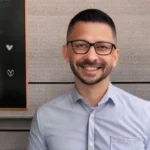
- Joe Lombardi is a dynamic author known for his out-of-the-box thinking and creative prowess. With a track record of successfully initiating and delivering projects, he thrives in minimal supervision environments. Joe's ability to strategize, write, edit, and proofread is unmatched
Latest entries
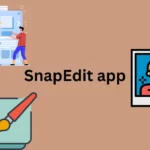 AppsJanuary 28, 2024How to Use SnapEdit app in Android & iOS?
AppsJanuary 28, 2024How to Use SnapEdit app in Android & iOS?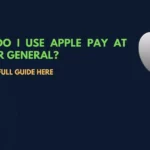 Apple PayJanuary 27, 2024Does Dollar general accept apple pay (Complete Guide)?
Apple PayJanuary 27, 2024Does Dollar general accept apple pay (Complete Guide)? ApplicationDecember 2, 2023Gomercury.com Pre Approved Application [2024-Updated]
ApplicationDecember 2, 2023Gomercury.com Pre Approved Application [2024-Updated] TechnologyOctober 31, 2023How to get bank confirmation letter on Capitec app?
TechnologyOctober 31, 2023How to get bank confirmation letter on Capitec app?
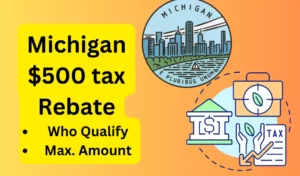


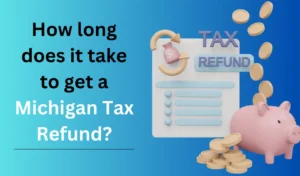
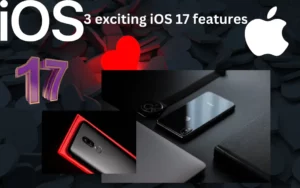
![4 New WhatsApp Features You Must Know About [2024] whastapp new features](https://handlewife.com/wp-content/uploads/2023/08/whastapp-new-features-300x234.webp)