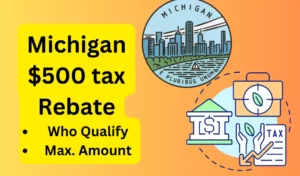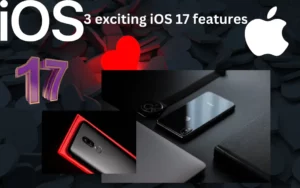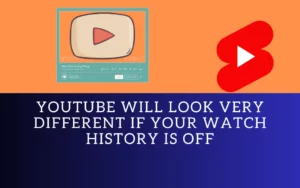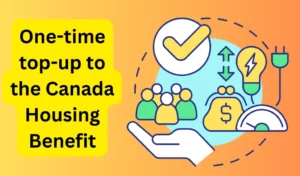YouTube is an integral part of all our lives. Everything in the world comes out on YouTube. People at least want to make one video of an event and try to set it on YouTube. By doing so, usually, people make an effort to reach a wider audience.
Now, everything you watch gets recorded in your YouTube history. It is known as watch history by all. The history of what you watched in plain, simple language is what it means. People using YouTube for the first time might not want everyone in the family to know what they watch.
Thus, YouTube brings forth an option that enables users to hide their watch history.
Just not that, but, like Chrome or Firefox history you can also remove your YouTube history easily. Here, we show you how you can delete the YouTube history.
In the wake of newer development of events, where YouTube has decided to turn off recommendations for users who turn off their watch history, knowing how to do it will also serve the purpose.
Also Check:- Instagram Group Mention Feature for Stories to Launch Soon: All Details
How to turn on/off the YouTube watch history?
If you want to understand how to turn on/off your watch history, here is what you can do.
- Visit your YouTube account by signing in using your Google Account here at myactivity.google.com.
- Press the YouTube History tab and then click on it to turn it on or off.
You will find the following features on this page and you can add or remove them from your watch history. Basically, you can curate your watch history easily.
- Add the YouTube videos you watch.
- Incorporate your searches being done on YouTube.
- Include YouTube voice and audio activity.
Next, coming to the watch history removal process, you need to search through the following;
- Visit the myactivity.google.com and press on the YouTube History tab.
- Click on the Manage History option and then search for the delete button. This tab is present beside the video you want to remove.
You can also delete your search history automatically. For doing it, you need to visit the myactivity.google.com page, login there, press on the YouTube history page, and from there Manage History page. From there, press on the auto-delete tab, choose the time range you wish to remove, and then press the confirm tab when you are done.
Even when you are offline, you can pause or clear your watch history by following the below steps.
Android & iOS devices: YouTube app> Move to the profile picture> Settings> History & Privacy > Clear Watch History.
Computer: Visit YouTube > History > clear or pause all watch history.
Author Profile
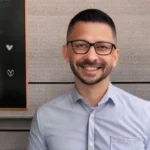
- Joe Lombardi is a dynamic author known for his out-of-the-box thinking and creative prowess. With a track record of successfully initiating and delivering projects, he thrives in minimal supervision environments. Joe's ability to strategize, write, edit, and proofread is unmatched
Latest entries
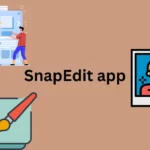 AppsJanuary 28, 2024How to Use SnapEdit app in Android & iOS?
AppsJanuary 28, 2024How to Use SnapEdit app in Android & iOS?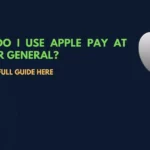 Apple PayJanuary 27, 2024Does Dollar general accept apple pay (Complete Guide)?
Apple PayJanuary 27, 2024Does Dollar general accept apple pay (Complete Guide)? ApplicationDecember 2, 2023Gomercury.com Pre Approved Application [2024-Updated]
ApplicationDecember 2, 2023Gomercury.com Pre Approved Application [2024-Updated] TechnologyOctober 31, 2023How to get bank confirmation letter on Capitec app?
TechnologyOctober 31, 2023How to get bank confirmation letter on Capitec app?