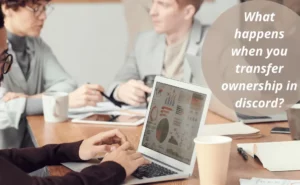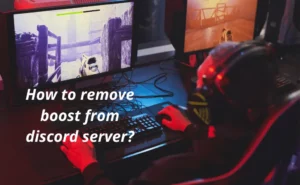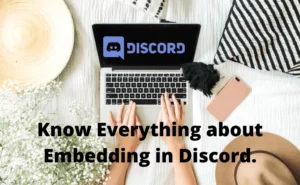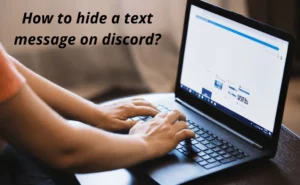For the record, the color instructions to adjust text color are not available in Discord. Due to the fact that Discord’s interface is built using Javascript, Solarized Dark, and the highlight.js package, changing the font color is the only option available.
Furthermore, the page you view when you are signed into your Discord server is being produced by a number of fairly complex Javascript scripts, including highlight.js.
Can you color text in Discord?
In that case, consider the instructions below to make colored text in discord –
Step 1- First things first, your message must be typed across three lines.
Step 2- The first line must contain three (`) “symbols” (note that this is the backtick symbol, not the parenthesis symbol).
Step 3- On the left side of your keyboard, this key is located above the TAB key and is accompanied by the name of the programming language (for example, CSS or HTTP).
Step 4- Then you will need to hold down SHIFT while pressing ENTER in order to access the second line.
Step 5- Now, you must put your message in the second slot.
Step 6- Then, you need to type your message after entering the specific font code. Depending on the color you desire.
Step 7- Once you have finished writing your message, go to the final line. Finish out your sentence with three additional (`) symbols.
Also Check:- How to Stream Hulu on Discord?
Different color codes for colored text discord generator-
You must use the preceding code to create a comment box with red text:
Step 1- “`diff
[ENTER THE TEXT]“`
Step 2- when you type anything after this process, the text turns red.
Step 3- Once the text is sent, it will be delivered in red.
You must use the preceding code to create a comment box with the orange text :
Step 1-“`css
[ENTER THE TEXT]“`
Step 2- when you type anything after this process, it turns orange.
Step 3- Once the text is sent, it will be delivered in orange.
You must use the preceding code to create a comment box with the yellow text:
Step 1- “`fix
ENTER THE TEXT
“`
Step 2- when you type anything after this process, it turns yellow.
Step 3- Once the text is sent, it will be delivered in yellow.
You must use the preceding code to create a comment box with the green text:
Step 1– “`bash
ENTER THE TEXT
“`
Step 2- when you type anything after this process, it turns green.
Step 3- Once the text is sent, it will be delivered in green.
OR,
You must use the preceding code to create a comment box with the green text:
Step 1- “`json
ENTER THE TEXT
“`
Step 2- when you type anything after this process, it turns green.
Step 3- Once the text is sent, it will be delivered in green.
You must use the preceding code to create a comment box with blue text;
Step 1- “`ini
THE TEXT
“`
Step 2- when you type anything after this process, it turns blue.
Step 3- Once the text is sent, it will be delivered in blue.
Also Check:- How to Stream Movies on Discord without Black Screen?
How to have colored text in Discord?

Step 1- Note that the message has to be written in three lines to complete your sentence.
Step 2- The first line will have the symbol (“`) 3 times before writing any text.
Step 3- This key icon can be found on the upper left side of the keyboard, it is located just above the tab key.
Step 4- Then put the message in the next line.
Step 5- You will need to hold SHIFT and simultaneously click ENTER in order to go to the second line.
Step 6- Then type your desired message, following the three letter code you choose for different text colors.
Step 7- Once you are done writing the sentence, put three additional (“`) symbols.
That’s all………and you are good to go!
How to send colored text in discord?
Step 1- You’ll need three lines to finish the statement in your message.
Step 2- Before writing any content, the first line will have the sign (“‘) three times.
Step 3- This key symbol is situated above the tab key on the top left side of the keyboard.
Step 4- To go to the second line, you must simultaneously click ENTER while holding SHIFT.
Step 5- Next, using the three-letter code you selected for different font colours, enter the message in the second line.
Step 6- After you’ve finished creating the sentence, add three (“‘) symbols again on the next line.
You’re all set now!
Different color codes for colored text discord generator (examples)
You must use the following code to create a comment box with red text:
Step 1- “`diff THE TEXT “`
Step 2- when you type anything after this process, it turns red.
Step 3- Once the message is sent, it will be delivered in red.
You must use the following code to create a comment box with the orange text:
Step 1- “`css THE TEXT “`
Step 2- when you type anything after this process, it turns orange.
Step 3- Once the message is sent, it will be delivered in orange.
How do you change text color on Discord Mobile?
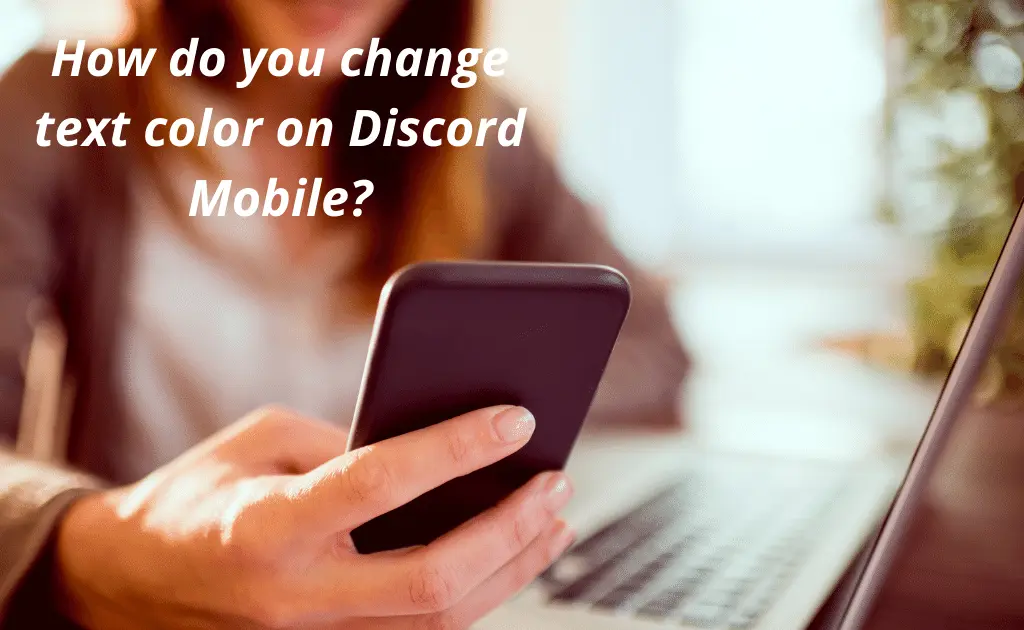
Step 1- Launch or install the Discord app on your smartphone.
Step 2- To complete your statement in the message, you will be allocated only three lines.
Step 3- This indication will appear in the first line before any text (“).
Step 4- Now, please enter the message on the following line.
Step 5- To enter the next line, press Enter.
Step 6- Next, enter the message following the three-letter code you chose for the different font colors.
Step 7-Add three (“`) after you’ve finished writing the sentence on the next line.
Kudos, you have successfully generated colored text on Discord!
FAQs
How do you use the color BOT Discord?
You will have to use the different color code generators to use color BOT discord. For a detailed explanation, refer to the steps above!
WRAP UP
So, there you have it. In case you’re reading this, we’re sure that now sending colored text messages on discord will be a walk in the park for you. We are happy to report that we were capable of assisting you in your troubling and perplexing circumstances.
After reading the comprehensive step-by-step instructions, you are now ready to visit the Discord website, sign into your account, and begin selecting your preferred color to appear next to your name.
Author Profile
-
Raj Singh is a highly experienced digital marketer, SEO consultant, and content writer with over 8 years of experience in the industry.
As a content writer, Raj has a talent for crafting engaging and informative content that resonates with audiences. He has a keen eye for detail and a deep understanding of SEO best practices.
Latest entries
 ApplicationFebruary 20, 2024Maha Food Hall Ticket 2024 Download Now- with Exam Dates
ApplicationFebruary 20, 2024Maha Food Hall Ticket 2024 Download Now- with Exam Dates ApplicationFebruary 18, 2024tsbie m services hall ticket download Inter 1st, 2nd year [2024]
ApplicationFebruary 18, 2024tsbie m services hall ticket download Inter 1st, 2nd year [2024] AppsFebruary 18, 2024Register on Nivesh Mitra App and Download Certificate/Noc
AppsFebruary 18, 2024Register on Nivesh Mitra App and Download Certificate/Noc AppsFebruary 17, 2024Cozovmoni App Download for Android (2024)-Cozovmoni.com
AppsFebruary 17, 2024Cozovmoni App Download for Android (2024)-Cozovmoni.com

![How to Stream Netflix on Discord [Complete Guide 2024]? stream netflix on discord](https://handlewife.com/wp-content/uploads/2022/07/How-to-watch-300x185.webp)