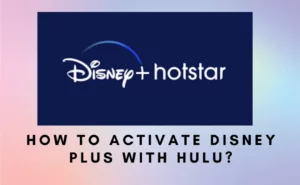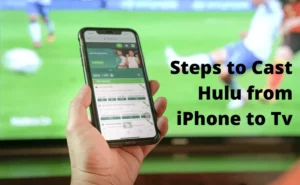How to do movies streaming on discord?
Over time, streaming services for TV and films have mostly become standard in homes, and now it’s a must-have for all of us to beat daily stress. With that said, you can stream a show or a movie in 101 different ways these days. Today, let us learn the steps to stream movies on discord-
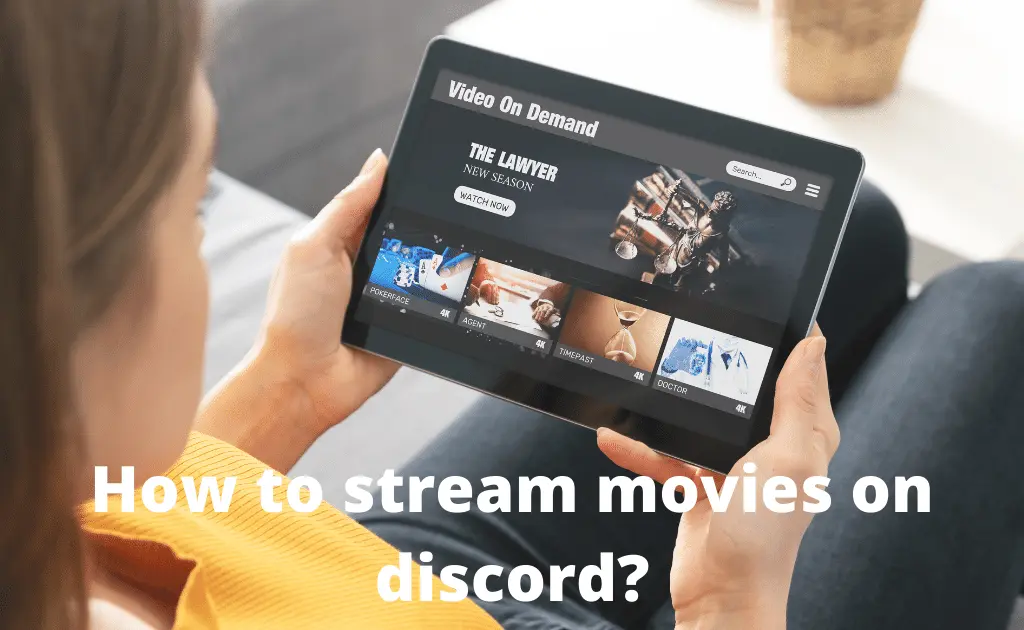
Step -1 Stream using Discord
NOTE: This advice is valid for all streaming services, regardless of which ones you use. To avoid the dreaded black screen problem, we recommend you stream via the Discord browser rather than the desktop application.
Before moving on to the next set of instructions, it will be simpler if you are logged into your streaming service and have your browser open. Then, you’ll need to add your browser as a game so that Discord can recognize it.
Step 2- It’s time for you to dive into the Discord Settings – Click on “Activity Status” in the Discord settings menu. Probably “No game detected,” it will say.
From here, pick Google Chrome by clicking the “Add it” button.
Select the share screen option once you’re back on the home page. Click “Go Live” after choosing the browser that hosts your streaming service.
Step 3- Now, if there is sound but no video:
This is a typical problem that permits audio to be shared but leaves users only with a black screen. This is a result of a hardware acceleration problem that must be fixed.
To do the same, follow the steps below:
- Hardware acceleration must be disabled.
- Click the three dots in the top right corner of your browser’s page to bring up the menu. Select “System” after clicking on the “Advanced.” tab.
- Disable it under the “Use hardware acceleration when available” option.
- Go to Discord from here, select the “Voice channel,” and turn on screen sharing. After selecting the gear icon, go to “Settings.”
- Disable “Hardware acceleration” under “Advanced,” and you should be ready to go!
Step 4- If there’s no Sound, only video
This is probably because Discord isn’t playing the program you’ve chosen.
- Access Settings option.
- To do that, head on to settings from the homepage, which is in the lower left-hand corner of your screen.
- Then navigate to the screen share by clicking “Video & Video.” The option to “Use an experimental method to capture audio from programs” must be turned on. This will enable sound to play on whichever website or application you are sharing.
Step 5- Join friends for a watch party.
All they have to do is click on your Discord name, which is listed beneath the currently active voice channel on the server.
If your friends did it correctly, the conversations and channels should be on the left side of the screen while the movie screen is on the right, and that’s all!
Also Check:- How to Sign Up for Hulu on Firestick?
Don’t worry if you can’t hear any sound when sharing your screen via Discord. It’s not just you! This specific issue has been brought up by many Discord members. There are numerous known fixes, which is fantastic news.
Please verify that you can hear sound from other applications or websites, such as YouTube, before continuing. If every other app on your device has sound, continue reading to see how to resolve Discord’s audio issue-
Step 1: Launch Discord, then select the Settings icon.
Step 2: Select Reset Voice Settings under Voice & Video.
Step 3: Press Okay.
Step 4: To test the problem, try sharing your screen once more.
Step 5: Launch Discord.
Step 6: Select Settings from the menu.
Step 7: Then, Select Audio & Video.
Step 8: To save the modification, click Okay.
That’s how easy it is to fix audio issues on discord while sharing your screen!
How to stream movies on discord without the black screen?
The hardware acceleration is one of the most frequent causes of the Netflix black screen on Discord. We highly recommend you turn off hardware acceleration in your browser if it is enabled to resolve the black screen problem.
Method 1 (On Chrome browser)
There are various ways to turn off hardware acceleration depending on the browser you’re running. Here are the steps to take to disable hardware acceleration in the widely used
Step 1- Open the Chrome browser on your device, and select Settings from the menu list by clicking the three dots in the top right corner.
Step 2- Expand the Advanced options menu on the settings page.
Step 3- To configure hardware acceleration, select System settings under the Advanced settings tab.
Step 4- Finally, to turn off hardware acceleration, tap to activate the button found in System settings.
Method 2
Another method for resolving the Netflix black screen on Discord is to clear the cache. Observe these steps below to clear the Discord caches in a jiffy:
Step 1- Quit the Discord program.
Step 2- Enter the command %appdata% in the Run command box after opening it.
Step 3– Open the discord folder in the AppData -> Roaming subfolder.
Step 4- Completely delete the Cache folder, and you’re done!
How to stream Youtube Movies on discord?
Discord has unveiled a new feature that enables users to view YouTube videos with server members in response to Google’s recent actions against popular music bots Groovy and Rhythm. The function, called “Watch Together,” makes it simple for Discord members to begin a YouTube co-viewing session.
Step 1- Install Discord Join a Discord voice channel on your server and search for the new rocket icon next to the screen-sharing icon to access the Watch Together feature.
Step 2- You can start a new “Watch Together” session by clicking on the rocket icon. Contrary to what you see in the picture below, your server does not have games like Poker Night and Chess in the Park. (This is because some games have not yet been fully launched).
Step 3- You will now be prompted by Discord to read the terms of service and privacy statement for YouTube.
Step 4- Once finished, press ‘Continue‘ to proceed further.
Step 5- Even if you have a YouTube Premium subscription, you will still see advertising when watching YouTube videos on Discord, as shown on this screen.
Step 6- You only need to access the server, mouse over the voice channel, and select “Join Activity” to join an existing YouTube viewing party on Discord.
Step 7- Friends could be invited to the watch party as well. Simply select the “Invite To Activity” button located in the bottom-left corner of the screen to achieve that.
Step 8- You may look up your Discord pals on the invite screen, or you can copy the activity invite link and manually enter it into the chat.
Step 9- Three areas will appear when the YouTube co-viewing session begins: a search box, trending videos, and a thumbnail preview of the viewers.
Step 10- You may look up the YouTube video you wish to watch on Discord with your friends using the search bar. You may also choose to paste the YouTube link for the video you want to watch right here. To add videos to the queue, click the “+” icon on the search results page.
The Discord Watch Together session’s author will automatically hold the remote control by default. You can choose and scrub through the videos, pause the film for everyone, and control video playback with the remote. Any adjustments you make here will be synchronized and applied to everyone watching with you.
Why can’t I stream movies on Discord?
The fact that Discord frequently requires administrative access to your computer is one of the most typical explanations. You won’t be able to watch a movie or play games if your drivers aren’t working since you won’t be able to hear anything. The most typical remedy for this issue is to turn off hardware acceleration.
Step 1- Select Control Panel under Start.
Step 2- Click Display twice.
Step 3- On the Settings tab, click.
Step 4- To advance, click.
Step 5- On the Troubleshoot tab, click.
Step 6- Set None on the Hardware Acceleration slider.
To accept the changed setting and exit the dialogue box, click Apply and then OK.
How to watch movies on discord with friends on phone?

Start the activity by clicking the Launcher, then choose “Watch Together.” Then, follow these steps mentioned below:
Step 1: Open YouTube and choose the video you wish to view with friends.
Step 2: Launch Discord and join a channel to begin streaming the video.
Step 3: Next, locate “Screen” and choose it.
Step 4: Then, choose the window that you and your buddies will be watching.
Step 5: Ensure that the toggle button labeled “Sound” is turned on.
Step 6: Now, select “Go Live.“
Step 7: You can watch the video now without any hassle. Send your friends an invitation to watch the video with you.
FAQs
Can you stream amazon/apple movies on discord?
You may watch the newest music videos without having to endure the annoying ads that are common to most streaming services. With that said, the coolest thing though is that Amazon Prime is actually streamable on Discord.
Is it illegal to stream a movie on discord?
The legality of streaming movies through Discord is best described as being in the grey area. While it is unlawful to stream movies to the general public, when you watch a movie with friends or family, it is the same as inviting the mover to join you. So, keep this in mind
Can you watch two discord streams at once?
You can, indeed. Press the eyeball icon on the individual friend’s stream to “Start viewing several streams” when you’re in a server or direct message call where numerous friends are streaming!
Author Profile
Latest entries
 Apple PayJanuary 27, 2024Does Fred Meyer take Apple Pay (Complete Guide)?
Apple PayJanuary 27, 2024Does Fred Meyer take Apple Pay (Complete Guide)? ApplicationAugust 26, 2023Mera Bill Mera Adhikar Scheme Complete Details (2024)
ApplicationAugust 26, 2023Mera Bill Mera Adhikar Scheme Complete Details (2024) GamesAugust 25, 20235 Incredible Social Card Games Everyone Should Play
GamesAugust 25, 20235 Incredible Social Card Games Everyone Should Play AppsAugust 24, 2023Guard Credit Loan App User Reviews [Real or Fake?]
AppsAugust 24, 2023Guard Credit Loan App User Reviews [Real or Fake?]