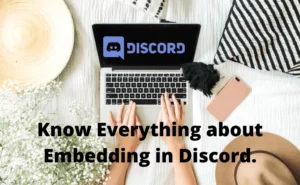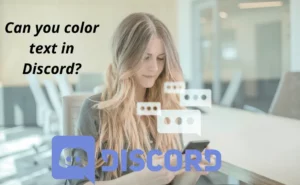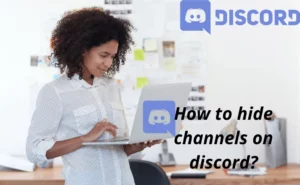Okay, so you are willing to explore the hidden features of Discord, great choice!
Say, you have sent some text messages on your chat channels or groups and now you want to hide them. Before you start scratching your head, the answer is yes, it’s possible!
Now, the question is, why is it you want to hide some messages that are visible to others on the chat box in various groups and channels? This is because merely deleting them does not delete the message from the other user devices.
With that said, if you’re wondering about how to hide text in Discord, you have bumped into the right place. We have done the legwork on your behalf and cracked the easiest ways to do the same. Keep scrolling to know how….
How to hide discord text on mobile?
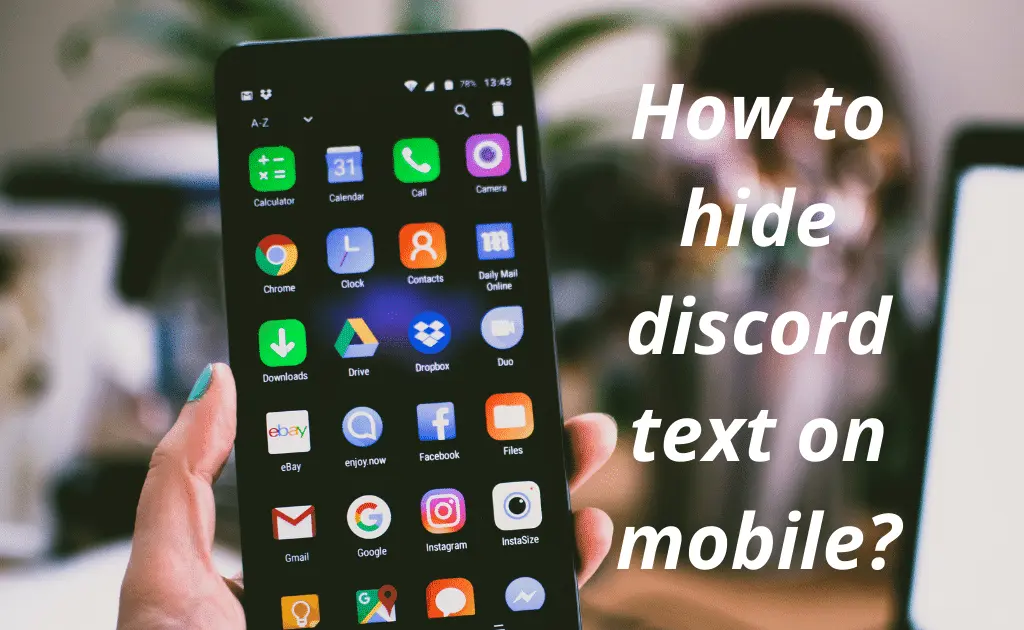
In order to hide your text in Discord from other viewer(s) using your mobile, you need to consider the steps below.
You can easily hide the text by using a Spoiler Overlay. The text which you have hidden will not be seen by other viewers unless you want them to view it.
Step 1: Navigate to the message bar of your Discord chat app on your mobile. Then, type out the text or message content that you intend to send.
Step 2: On each side of the text you want to hide, write a pair of Pipe Characters “||text||” by Double-tapping on the message bar of your mobile.
Step 3: Lastly, send the message.
That’s all! This will help you to hide the entire text or a portion of your text in which you have used the pipe ‘||’ character.
Also Check:- How to Boost Discord Server (Complete Guide)?
Can You Hide Conversations On Discord?
Conversations are made up of messages and texts, and also images aka the memes you exchange. If there is an option to hide text and images in discord with a command or a spoiler, then it indicates that conversations on Discord can also be hidden.
So, the answer is YES! we can hide conversations in Discord.
How to hide a text message on discord?
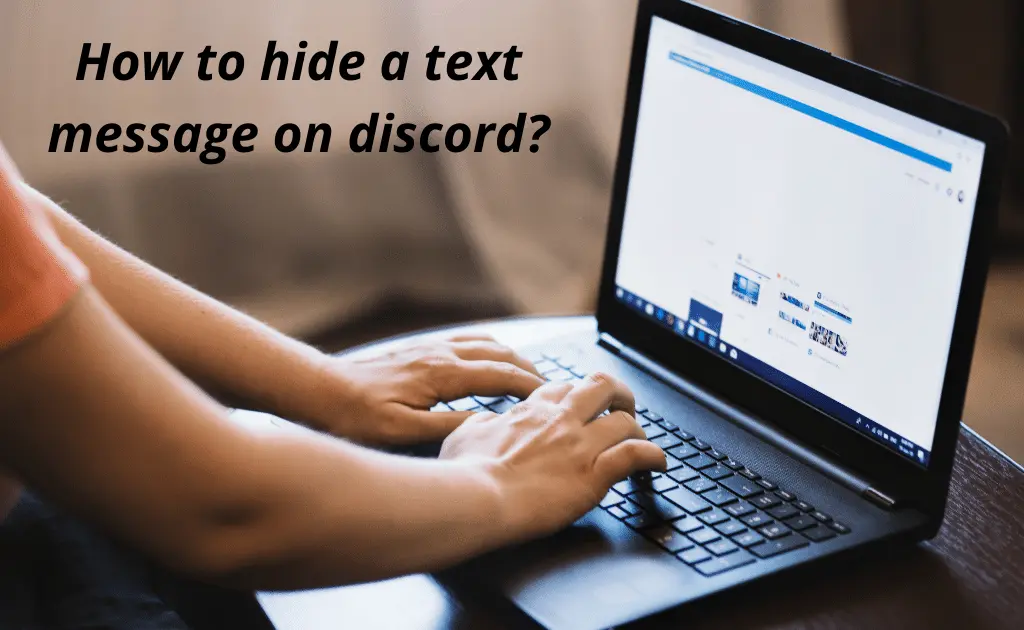
Do you need to hide some message content on your Discord chat from your PC? If so, then don’t worry! We have got you covered on that too!
Consider any one of the options below as per your convenience:
Option 1
Step 1: Log in to your Discord application either from the desktop application or your web browser.
Step 2: Type in your content or message in the message box.
Step 3: Select the content or message you want to hide and double-click to highlight the part of that (or the entire) content or message.
Step 4: Once that is done, the formatting bar for the Highlighted content or message will appear. Select the “Eye” Icon option to hide the highlighted content or message.
TIP: You can always Unhide a message or content later if you wish to.
Option 2
As we’ve stated earlier, you can hide your text message in Discord using the Spoiler Tag. This is how you do it:
Step 1: First, you should be on the Discord application on whichever device you are using to try this option. It could be either a laptop, desktop, android, or iPhone.
Step 2: Type out the content or message you intend to send and add “/spoiler” in front of the typed-out content or message to tag it.
Step 3: Once that is done, the entire content or message will be hidden from the viewer(s) until they decide to view it.
| Also read: How to set hotkey to mute mic discord |
FAQs
What is Discord spoiler text command?
In Discord, the Spoiler Text Command helps you temporarily hide messages or text in your chats. It could be a Group, Server, or individual chat. The command is like a tag added to the text or content (message) you intend to send.
For starters, a Spoiler Tag can be used to hide text, a group of texts (messages), or images in your Discord chat on a Server, Group, or individual chat. The Spoiler Tag will hide the message until the recipient decides to view it.
Do note that it is a little different when adding a Spoiler Tag to an image. You need to drag the image from where you saved it on your PC and drop it in the message bar of the chat. Then you need to access the Eye Icon, by clicking on the Plus (+) sign. Lastly, click on the Eye Icon to hide the image.
- You could either place the /spoiler tag in front of the text or message you intend to send and the entire content will be hidden.
- Else, you type out double vertical bars at the beginning and end of the text to hide it before you send the message.
Final Words
From the discussion above, we can safely say that the Spoiler tag or overlay does not permanently hide texts, messages, or images. On the contrary, it is only hidden until the recipient decides to view it. So, be a tad bit cautious when sending a hidden message in Discord.
Author Profile
-
Raj Singh is a highly experienced digital marketer, SEO consultant, and content writer with over 8 years of experience in the industry.
As a content writer, Raj has a talent for crafting engaging and informative content that resonates with audiences. He has a keen eye for detail and a deep understanding of SEO best practices.
Latest entries
 ApplicationFebruary 20, 2024Maha Food Hall Ticket 2024 Download Now- with Exam Dates
ApplicationFebruary 20, 2024Maha Food Hall Ticket 2024 Download Now- with Exam Dates ApplicationFebruary 18, 2024tsbie m services hall ticket download Inter 1st, 2nd year [2024]
ApplicationFebruary 18, 2024tsbie m services hall ticket download Inter 1st, 2nd year [2024] AppsFebruary 18, 2024Register on Nivesh Mitra App and Download Certificate/Noc
AppsFebruary 18, 2024Register on Nivesh Mitra App and Download Certificate/Noc AppsFebruary 17, 2024Cozovmoni App Download for Android (2024)-Cozovmoni.com
AppsFebruary 17, 2024Cozovmoni App Download for Android (2024)-Cozovmoni.com

![How to Stream Netflix on Discord [Complete Guide 2024]? stream netflix on discord](https://handlewife.com/wp-content/uploads/2022/07/How-to-watch-300x185.webp)