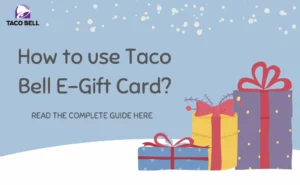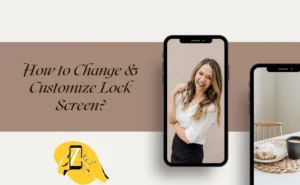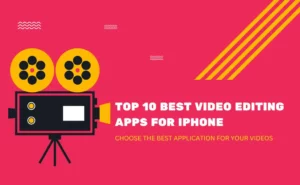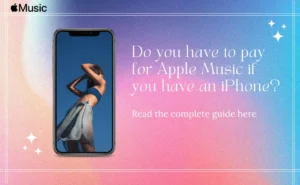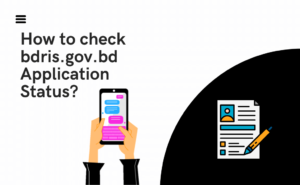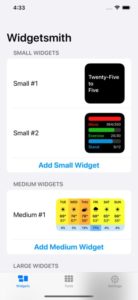Big News for iPhone users, Recently, apple has done major changes in the interface of the iOS 14 that you are really going to enjoy. Now, you will be able to use a widget on your home screen in iOS 14.
In this article, I will explain about the photo widget that is one of the famous widgets and people liked it so much. In this blog, we will cover all queries related to the photo widgetsmith app.
Many widgets are added and many more are about to come.
Photo Widget in iOS 14
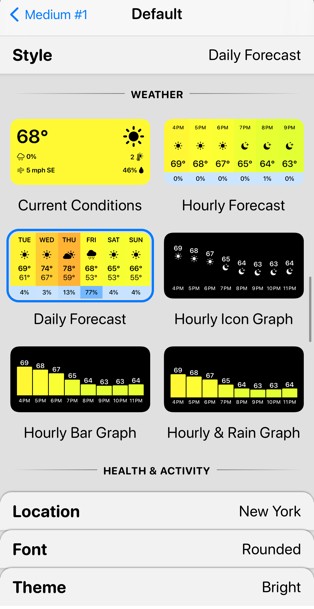
You can easily add photo widget using widgetsmith app. It is very easy and simple to use the app. Many users also want to know how to add widget smith to the home screen. So, don’t worry, I will explain step by step guide below.
After adding a photo widget on your home screen, you can easily add your favorite photos and pictures to the home screen. You can access the pictures without opening the image application.
You can add your favorite photo to the homepage that will keep your memories evergreen.
These widgets are customizable so you can increase or decrease the size of the photo widget in iOS 14. You can add multiple photos, custom photos widget, and much more.
How to add widget on iOS 14 without any application
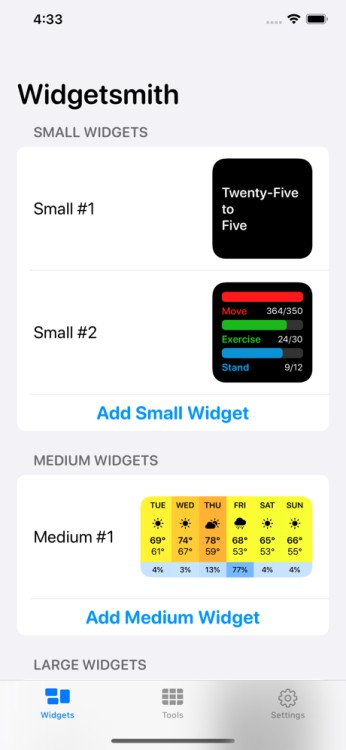
1. Adding a widget to the homepage is very easy and quick and it will change the look of your home screen completely.
2. First of all, you need to press any application on the screen until it starts dancing.
3. Next, on the upper left corner, you will see the ‘+’ button. Just click on it.
4. Now, search for a Photo widget. You will easily find it.
5. You will get the option to customize it. So, resize the widget according to you.
6. Now, click on the add widget button below.
7. Now, hit the done button upper right corner. That’s it.
8. Enjoy the photo widget on the home screen.
How to use custom photos widget app in ios 14
Do you want to add a custom photo widget on ios 14? Then, don’t worry, widgetsmith app provides you this feature. Install the app and add custom photos to the widget on your iPhone. Custom Photo arts at https://www.prints4sure.com/ are the best option to gift someone.
How to add photo on widgetsmith app
To Make photo widget on widgetsmith. Follow the Step by Step Guide below.
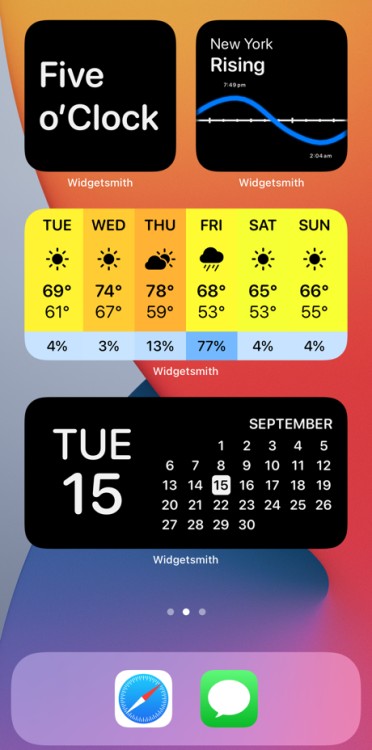
- Install application from AppleStore
- Select the size of the widget
- Search for photo widget
- Select the photo from Gallery
- Enter the Name of the Widget
- Done
How to add multiple photo widgets on ios 14
To add multiple photos widget on iOS 14, you can again use the famous and trending widget smith app. App is totally free and a lot of people are using it. Easily available on apple store. You can also check https://www.wallpics.com/ for custom canvas prints.
- Open widgetsmith application
- Select Widget size
- Search photo widget
- Choose a photo and enter the widget name.
- Repeat the same process for adding multiple photos.
Also, check how to download and use Widgetsmith app-Complete Guide
How to add widget smith to home screen
Widgetsmith app is available free for every iOs users on the apple store. Install the app and use it’s all widget on your home screen easily.
Author Profile
-
Raj Singh is a highly experienced digital marketer, SEO consultant, and content writer with over 8 years of experience in the industry.
As a content writer, Raj has a talent for crafting engaging and informative content that resonates with audiences. He has a keen eye for detail and a deep understanding of SEO best practices.
Latest entries
 ApplicationFebruary 20, 2024Maha Food Hall Ticket 2024 Download Now- with Exam Dates
ApplicationFebruary 20, 2024Maha Food Hall Ticket 2024 Download Now- with Exam Dates ApplicationFebruary 18, 2024tsbie m services hall ticket download Inter 1st, 2nd year [2024]
ApplicationFebruary 18, 2024tsbie m services hall ticket download Inter 1st, 2nd year [2024] AppsFebruary 18, 2024Register on Nivesh Mitra App and Download Certificate/Noc
AppsFebruary 18, 2024Register on Nivesh Mitra App and Download Certificate/Noc AppsFebruary 17, 2024Cozovmoni App Download for Android (2024)-Cozovmoni.com
AppsFebruary 17, 2024Cozovmoni App Download for Android (2024)-Cozovmoni.com