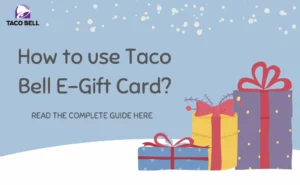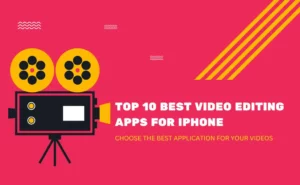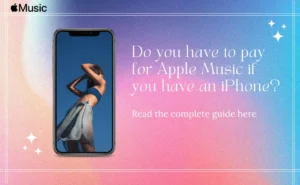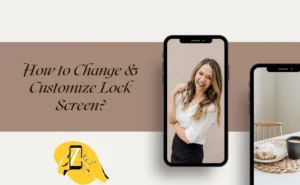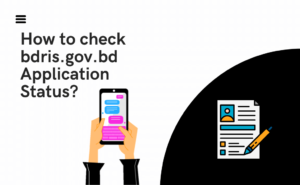It’s a no-brainer that the online payment processing provider Amazon Pay is owned by the giant, Amazon. When it was first introduced in 2007, Amazon Pay primarily focused on offering customers the opportunity to use their Amazon accounts to make purchases from other merchant websites. For starters, it makes use of the customer base of Amazon.com.
With the help of the service aka Amazon Pay, you may make purchases of products, services, and charitable contributions on other people’s websites. It can also be done via applications, and through Alexa by utilizing the payment methods already linked to your Amazon account. For starters, you can pay using any of the payment options listed in your Amazon account.
How to send Amazon’s pay balance to bank?
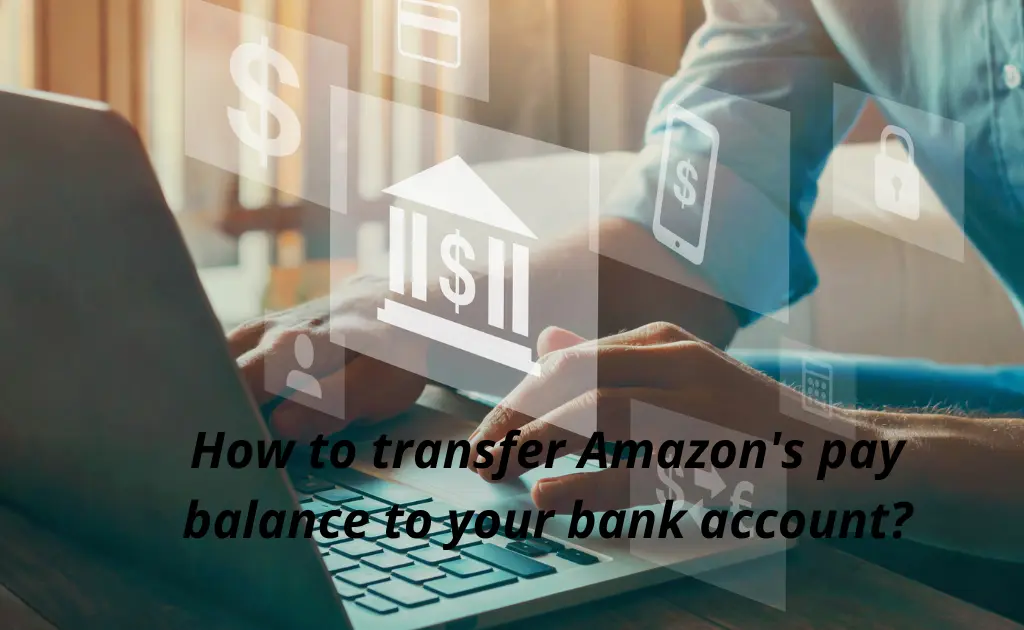
We have come up with a detailed analysis and the methods that can be used to transfer Amazon’s pay money to your bank account. For the record, there are 2 distinct ways you can do so.
So, here is how you can transfer Amazon’s money to your bank account. You may choose any of the below methods according to your convenience-
Using Snapay (Method 1)
Step 1- First you have to download the Snapay application from the google play store.
Step 2- Now open the app and create a new account using your google Facebook ID.
Step 3- After that, you will be prompted to verify your phone number. Enter your phone number and then the OTP received on your mobile to verify your phone number.
Step 4- Now proceed by filling up other details like state, city, address, and other necessary details. Once done, you may tap on the submit button.
Step 5- Then, you are required to set the App pin. Choose one which is easy for you to remember.
Step 6- Next, Head on to the menu option of the app and navigate to the option of “Manage Your Bank Account”. Once you find it, tap on it.
Step 7- It’s time for you to update your bank account details, go ahead and do the necessary procedures.
Step 8- After that head to the “Payment request option”, and then enter the amount that you wish to request.
Step 9- Open the “Request Link” that was created just now.
Step 10- Press Continue and select Wallet as your payment method. Then, choose Amazon Pay Balance (If there is no Amazon Pay option, then try later because there is a chance that it may be temporarily disabled due to technical problems).
Step 11- Finally, pay for the item by logging into your Amazon account.
NOTE: Take notice that Snapay charges an extra 2.99 percent for money transactions.
Using PayMatrix (Method 2)
Step 1- Launch any browser on your device and head on to the official site of PayMatrix.
Step 2- Now create a new account or login into an existing one to continue further.
Step 3- You now have to select the Add Biller option under the Bill Payment section.
Step 4– Include the necessary bank-related information.
Step 5- After that, enter the desired transfer amount and choose “Wallet.”
Step 6- Now choose “Amazon Pay” as your method of payment and that’s all.
How to transfer your Amazon pay balance to another account?
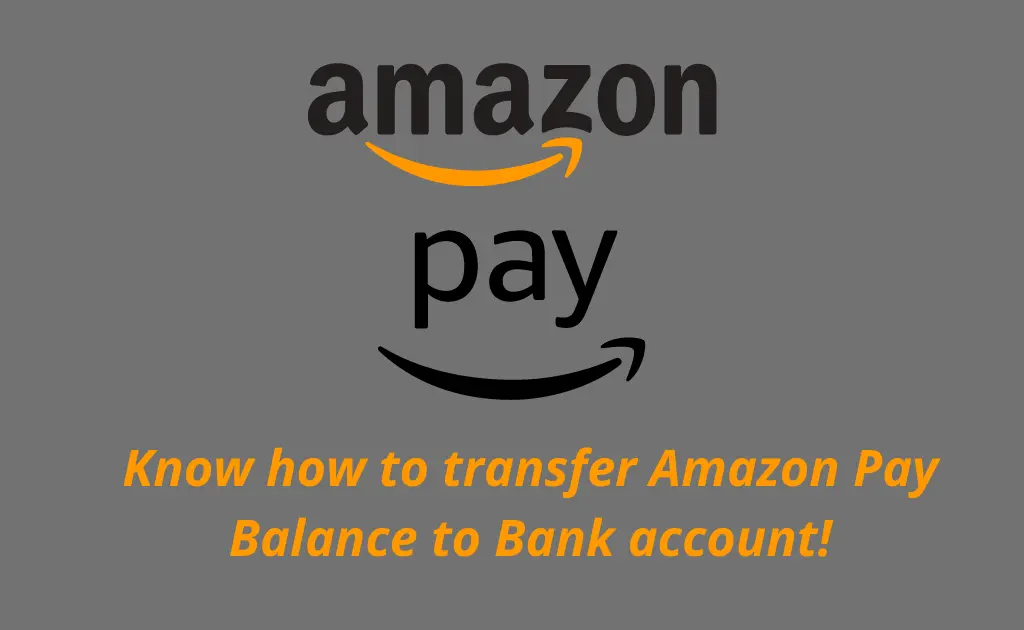
If you wish to transfer your Amazon account then here is how you can do it, just follow the steps that are given below correctly:
Step 1: First things first, you must download the Snapay from the Google Play store.
Step 2: Next, Launch the application and create a new account with your Facebook ID or Google ID.
Step 3: Subsequently, you will be asked to verify your phone number. Enter your phone number and the OTP you just got to do the same.
Step 4: Next, provide further information, such as your state, city, and address. When done with all the necessary info, press the submit button.
Step 5: Now, you’re required to set an app pin. Make sure you do not forget the PIN.
Step 6: Navigate to the “Manage Your Bank Account” option in the app’s menu and select the same once you’re able to find it.
Step 7: Update the information on your bank account.
Step 8: Next, go to the “Payment request option” and type in the requested amount.
Step 9: Open the “Request Link” that was just created.
Step 10: Go ahead and choose Wallet as your payment method, after which you should choose Amazon Pay Balance (If you’re unable to see the Amazon Pay option, then try later because there is a chance that it may be temporarily disabled due to some technical problems).
Step 11: Lastly, log in to your Amazon account to complete the transaction. Also, be aware that Snapay adds a 2.99% fee to all financial transactions.
FAQs
How to transfer Amazon pay balance to bank account without charges
To do the same, consider the steps below:
Step 1- Visit the PayMatrix website, create an account, or sign in if you already have one.
Step 2- You now have to select the Add Biller option under the Bill Payment section.
Step 3- Include the necessary bank information.
Step 4- After that, you need to enter the desired transfer amount and choose “Wallet.”
Step 5- Now select “Amazon Pay” as your method of payment and you’re all set.
Author Profile
-
Raj Singh is a highly experienced digital marketer, SEO consultant, and content writer with over 8 years of experience in the industry.
As a content writer, Raj has a talent for crafting engaging and informative content that resonates with audiences. He has a keen eye for detail and a deep understanding of SEO best practices.
Latest entries
 ApplicationFebruary 20, 2024Maha Food Hall Ticket 2024 Download Now- with Exam Dates
ApplicationFebruary 20, 2024Maha Food Hall Ticket 2024 Download Now- with Exam Dates ApplicationFebruary 18, 2024tsbie m services hall ticket download Inter 1st, 2nd year [2024]
ApplicationFebruary 18, 2024tsbie m services hall ticket download Inter 1st, 2nd year [2024] AppsFebruary 18, 2024Register on Nivesh Mitra App and Download Certificate/Noc
AppsFebruary 18, 2024Register on Nivesh Mitra App and Download Certificate/Noc AppsFebruary 17, 2024Cozovmoni App Download for Android (2024)-Cozovmoni.com
AppsFebruary 17, 2024Cozovmoni App Download for Android (2024)-Cozovmoni.com