Have you ever spent hours staring at Excel spreadsheets, trying to make sense of the data?
Excel is one of the most powerful tools in your arsenal as an accountant. But it can also be frustrating.
Fortunately, with a few tips and tricks, you can unlock the full potential of Excel and make your work easier. This blog post will include the best Excel tips and tricks every accountant needs to know. Combine these tips with the best accounting templates for the best experience.

- Formatting Tips
Proper spreadsheet formatting correctly can make your data easier to read and analyze. Here are some formatting tips that every accountant should know:
- Use the currency format for cells that contain financial data. This makes it easier to read and compare numbers.
- Use the date format for cells that contain dates. This makes it easier to sort and filter data by date.
- Use conditional formatting to highlight important data. For example, you can use conditional formatting to highlight cells that are above or below a certain value.
- Use tables to organize and analyze your data. An Excel table makes it easy to sort and filter data. They also make it easy to apply formatting to an entire table at once.
- Another useful formatting tool that every accountant should know is the Format Painter function. This tool allows you to quickly copy the formatting from one cell to another. It can save you a lot of time and effort when applying the same formatting to multiple cells or ranges of cells. Here’s how to use it:
- Select the cell that contains the formatting you want to copy.
- Click the Format Painter button on the Home tab of the ribbon.
- Click the cell or range of cells to which you want to apply the formatting.
By using these formatting tips, you can make your spreadsheet more visually appealing and easier to work with.
- Excel Formulas and Functions
Formulas and functions are the backbones of Excel, and they can save you a lot of time and effort. Let’s start with the basics: SUM, AVERAGE, and COUNT. These three formulas are essential for calculating totals, averages, and counts of data.
However, more advanced accounting formulas can take your analysis to the next level. For example, VLOOKUP is a powerful function for searching for specific data in a table. IFERROR is another useful function for catching errors and displaying custom error messages.
Additionally, you can use functions for financial analysis. NPV (Net Present Value), IRR (Internal Rate of Return), and PMT (Payment) are just a few examples of financial functions that can help you make better financial decisions.
Excel functions and formulas may seem intimidating at first. But with a little practice, you’ll be able to use them to perform complex calculations and analyses seamlessly.
- Excel Charts
Charts and graphs can be powerful tools for accountants to visually communicate complex financial data to others. Here are some tips on how to create effective charts and graphs in Excel:
- Choose the right chart type for your data. Line charts are good for showing trends over time, while bar charts are useful for comparing values.
- Keep your charts simple and easy to read. Avoid cluttering your charts with too many data points or labels.
- Use formatting tools to make your charts visually appealing. Add titles, legends, and axis labels to make it clear what the chart is showing.
- Make sure your charts are accurate. Double-check your data and make sure your chart accurately reflects the data you’re trying to represent.
Following these tips, you can create charts and graphs that effectively communicate financial data to others. Your audience will understand complex information quickly and easily.
- Pivot Tables
Pivot tables are one of the most powerful features of Excel. They allow you to summarize and analyze large amounts of data quickly and easily.
To create a pivot table, you need a dataset with rows and columns of data. The pivot table will use these rows and columns to summarize the data.
Once you’ve created a pivot table, you can use it to answer questions about your data. For example, you can use it to find the average sales by region or the total revenue by product.
Pivot tables are also highly customizable. You can change the order of the rows and columns, filter the data, and add calculated fields to perform additional calculations.
With pivot tables, you can turn a large, complex dataset into a clear, easy-to-understand summary.
- Keyboard Shortcuts
Keyboard shortcuts can help you save time and increase your productivity in Excel. Instead of navigating through menus and clicking buttons, you can use keyboard shortcuts to perform common tasks quickly.
For example, to copy a cell, you can press “Ctrl + C” instead of right-clicking and selecting “Copy” from the menu. To paste data cells, you can press “Ctrl + V” instead of right-clicking and selecting “Paste” from the menu.
There are many useful keyboard shortcuts for accountants, including ones for formatting, navigation, and editing. Some of the most commonly used shortcuts include “Ctrl + B” for bold, “Ctrl + Z” for undo, and “Ctrl + ;” for inserting the current date.
By mastering these keyboard shortcuts, you can work more efficiently and reduce the time you spend on repetitive tasks.
- Macros
Macros are a powerful Microsoft Excel feature that can help you automate repetitive tasks. A macro is a series of instructions that Excel can execute automatically. For example, you could create a macro that formats a specific range of cells, sorts data in a particular way, or even open a specific file.
Recording a macro is simple. Just click the “Record Macro” button and perform the task you want to automate. Excel will record every step you take, and you can then save the macro for future use.
Running a macro is just as simple. You can assign a macro to a button or keyboard shortcut or run it from the “Macros” menu.
Macros can save you a lot of time and effort, but they do require some programming knowledge. If you’re not comfortable with programming, there are plenty of pre-built macros available online.
- Data Analysis Tools
Excel comes with a suite of data analysis tools that can help you make better decisions. Let’s look at them:
- Solver: Solver is a tool that can help you find the best solution to a problem, given a set of constraints. For example, you can use Solver to find the optimal production schedule that minimizes costs and maximizes profits.
- Goal Seek: This is another useful tool that allows you to find a target value for a formula by adjusting one of the input values. This can be useful when you need to find the right price point for a product or the right interest rate for a loan.
- Data Tables: Data Tables allow you to perform sensitivity analysis on your data. With Data Tables, you can see how changing one or more input values affects the results of a formula.
These data analysis tools can help you make better decisions by allowing you to see the potential outcomes of different scenarios. Using these tools, you can make informed decisions based on data rather than relying on guesswork or intuition.
Final Thoughts
We covered several important topics in this blog post. These include formatting, formulas, pivot tables, keyboard shortcuts, macros, and data analysis tools. These tips and tricks can help you advance your Excel skills and become a more efficient and effective finance professional.
Author Profile
-
Raj Singh is a highly experienced digital marketer, SEO consultant, and content writer with over 8 years of experience in the industry.
As a content writer, Raj has a talent for crafting engaging and informative content that resonates with audiences. He has a keen eye for detail and a deep understanding of SEO best practices.
Latest entries
 ApplicationFebruary 20, 2024Maha Food Hall Ticket 2024 Download Now- with Exam Dates
ApplicationFebruary 20, 2024Maha Food Hall Ticket 2024 Download Now- with Exam Dates ApplicationFebruary 18, 2024tsbie m services hall ticket download Inter 1st, 2nd year [2024]
ApplicationFebruary 18, 2024tsbie m services hall ticket download Inter 1st, 2nd year [2024] AppsFebruary 18, 2024Register on Nivesh Mitra App and Download Certificate/Noc
AppsFebruary 18, 2024Register on Nivesh Mitra App and Download Certificate/Noc AppsFebruary 17, 2024Cozovmoni App Download for Android (2024)-Cozovmoni.com
AppsFebruary 17, 2024Cozovmoni App Download for Android (2024)-Cozovmoni.com
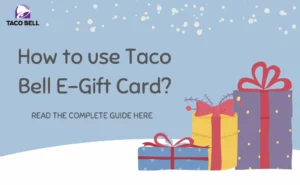
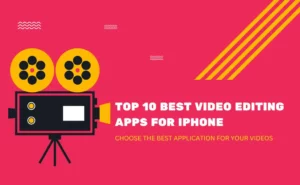
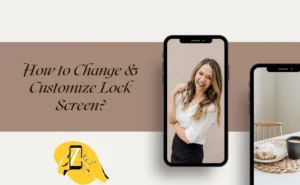
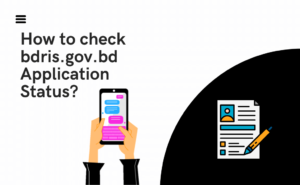
![How to Fix Norton Error 3048 3: A Complete Guide [2024] norton error fix](https://handlewife.com/wp-content/uploads/2020/09/norton-error-fix-300x205.jpg)
