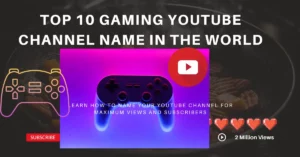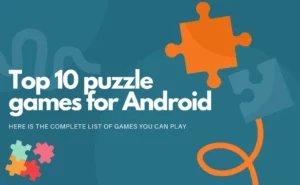Make GTA 5 Look and Play FiveM Better

Do you like playing GTA 5 or even FiveM? Want better graphics and speed? Sometimes, high-quality graphics slow the game down. To get good graphics and smooth play, you need to adjust the game settings. We’ll show you how in this guide.
What Does Your Computer Need for GTA 5 and FiveM?
Check if your computer can handle the game:
- Operating System: Windows 10 or 11. GTA 5 won’t work on older systems like Windows 8.1, 7.
- CPU: Intel Core 2 Quad CPU Q6600 @ 2.40GHz or AMD Phenom 9850 Quad-Core Processor @ 2.5GHz.
- Memory: 4 GB RAM
- Graphics Card: NVIDIA 9800 GT 1 GB, AMD HD 4870 1 GB, or Intel HD Graphics 4000 with 1 GB.
- Storage: You need 65 GB free space, plus 8 GB for installing.
- How Game Settings Change Performance
Here’s a simple list of how game settings change performance:
- Screen Resolution: Doesn’t change speed much. Use your screen’s normal setting.
- Texture Quality: Doesn’t slow things down, but too much can cause lag.
- Shadow Quality: Medium effect. Better shadows look good but can slow things down.
- Grass Quality: Big effect. More grass details can slow the game.
- Particle Quality: Big effect. Better effects like fire and smoke can slow the game.
- City and People Details: Small effect. More cars and people make the game lively.
- Special Effects (PostFX): Big effect. Effects like sunlight can slow the game.
- Reflection Quality: Big effect. Better reflections on water and cars look good but can slow things.
- Shader Quality: Medium effect. Better lighting looks good but isn’t always noticeable.
- Details like Tessellation: Small effect. Makes objects look more real.
- Water Quality: Small effect. Changes how water looks.
- Soft Shadows: Big effect. Makes shadows look real based on distance.
- Anti-Aliasing: Big effect. Stops edges from looking jagged but can blur things.
- Shadows (Ambient Occlusion): Small effect. Makes shadows look better.
- Texture Sharpness (Anisotropic filtering): Small effect. Makes things look sharp from far.
- DirectX: Small effect. Supports more effects.
Main Settings that Slow the Game:
- Grass Quality
- Reflection Quality
- Anti-Aliasing
- Shadow Quality
- Soft Shadows
- Special Effects
- Shader Quality
Best Settings for Good Speed:
- Set Grass to “High” or “Normal“.
- Choose a texture quality that your video card can handle.
Better Performance on Simple Computers:
- Set Reflections, Post FX, and Shadow Quality to “High“.
- Use FXAA for smoothing.
- “High” settings usually work well.
- Turn off things like long shadows and detailed textures.
Extra Tips with fivem mods:
Want even better graphics? Use FiveMods. They can boost your game speed by up to 60 frames. FiveMods lets you adjust the graphics to your liking.
For best results:
- Get rid of small objects.
- Turn off rain and snow.
- Turn off particles and grass.
- Set how far you can see.
- Turn off shadows.
- Let the game pick the best settings for you.
Conclusion
In closing, playing GTA 5 or FiveM at its best requires a thoughtful balance between visuals and performance. The importance of understanding system requirements and graphics settings cannot be overstated, as they directly influence gameplay experience. By optimizing settings based on your system capabilities and potentially integrating FiveM mods, players can achieve an enhanced, realistic, and smooth gaming session.
Author Profile
-
Raj Singh is a highly experienced digital marketer, SEO consultant, and content writer with over 8 years of experience in the industry.
As a content writer, Raj has a talent for crafting engaging and informative content that resonates with audiences. He has a keen eye for detail and a deep understanding of SEO best practices.
Latest entries
 ApplicationFebruary 20, 2024Maha Food Hall Ticket 2024 Download Now- with Exam Dates
ApplicationFebruary 20, 2024Maha Food Hall Ticket 2024 Download Now- with Exam Dates ApplicationFebruary 18, 2024tsbie m services hall ticket download Inter 1st, 2nd year [2024]
ApplicationFebruary 18, 2024tsbie m services hall ticket download Inter 1st, 2nd year [2024] AppsFebruary 18, 2024Register on Nivesh Mitra App and Download Certificate/Noc
AppsFebruary 18, 2024Register on Nivesh Mitra App and Download Certificate/Noc AppsFebruary 17, 2024Cozovmoni App Download for Android (2024)-Cozovmoni.com
AppsFebruary 17, 2024Cozovmoni App Download for Android (2024)-Cozovmoni.com