For starters, Cash App allows you to have more than one account. In case you want to switch back and forth, you need to sign out of Cash App to log in to your other account.
This article is all about how you can seamlessly log out from your Cash App on different devices, so let’s have a look!
How to log out of Cash App on iPhone?

Follow the step-by-step method below to log out from an iPhone:
Step 1: Launch the Cash App.
Step 2: Tap on the profile icon on the right-hand top corner of your screen.
Step 3: Scroll all the way to the bottom and tap on the last option (Sign out).
Step 4: Now, you will see a pop-up menu. Tap on the sign out once again.
Kudos! You have successfully logged out. You may now sign in to another account if you wish to.
Also Check:- How to Use Cash App QR Code?
How to log out of Cash App on Android?
Below are the steps to log out from your Android device:
Step 1: First, Launch the Cash App.
Step 2: Now, tap on the profile icon on the right-hand top corner of your screen.
Step 3: Scroll all the way to the bottom and locate the Sign out option. Tap on it!
Step 4: Post that, you will see a pop-up menu. Tap on the sign out once again.
Once you’re logged out, you will be redirected to the Cash App login page.
How to log out of Cash App from all devices?
For the record, Cash App doesn’t provide you with a ‘log out of all devices option.’ However, there’s another way around- changing your Cash PIN.
Changing your Cash PIN will automatically log you out from all devices. Follow the step-by-step method below to rest your Cash PIN:
Step 1: Launch your Cash App and sign in to your desired account that needs to be signed out from all other devices.
Step 2: Now, tap on the profile icon on the right-hand top corner of your screen.
Step 3: Look for the Privacy & Security option.
Step 4: Select the ‘Change Cash PIN’ option.
Step 5: Enter a new PIN
Step 6: You need to re-enter the new PIN once again.
Congrats! You have changed your Cash PIN. Now, it will automatically log you out from all devices.
How to log someone out of Cash App?
If someone else has the access to your Cash App account, the only thing you can do is change your Cash PIN (refer to the steps above).
However, the safest option is to delete your existing account and create a new one. For further assistance, contact Cash App support ASAP.
How to log back into Cash App?
In case you have logged out of your Cash App, to log back all you need to do is enter your contact number or email ID registered to your account. Then, enter your password and hit the login button….that’s all!
Can you be logged in to Cash App on two devices?
The short answer is NO!
Your Cash App can be associated with a number of devices. However, you cannot stay logged in on both (or all) devices at the same time. All you can do is stay logged in on one device and if you wish to log in to Cash App on another device, you got to sign out from the previous device.
Why can’t I sign in to my Cash App on another device?
There are 3 distinct possibilities as to why you’re unable to sign in on another device. Let’s have a look at the reasons and their possible solutions one by one-
Reason 1: Poor/Unsafe Network Connection
Solution: Make sure you have a strong Internet connection, and also double-check on the network you’re using. It may be possible that the network isn’t safe and your login credentials can be stolen. In some cases, Cash App prevents signing in to your account on public networks.
Reason 2: App Version outdated
Solution: Head over to your Play Store or App Store to check for updates, and make sure you’re on the latest version of Cash App.
Reason 3: You’re already logged in to a device
Solution: Make sure you’re not logged in on another device. If that’s the case, logout of Cash App from another device and try logging in. It should work now! Refer to the steps mentioned above to sign out from your Cash App.
Final Words
So, these are the possible and only ways to troubleshoot your logging in/signing out errors related to Cash App. Follow the steps carefully and you should be good!
Just in case, you need some extra assistance contact Cash App support or visit their official website for the same.
Author Profile

- Chris Glynn is an experienced writer specializing in content related to Cash App and Venmo. With over 8 years of expertise in the field, his advanced and creative writing skills enable him to provide users with accurate and insightful content.
Latest entries
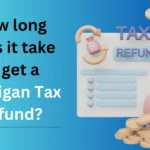 NewsFebruary 20, 2024How long does it take to get a Michigan Tax Refund?
NewsFebruary 20, 2024How long does it take to get a Michigan Tax Refund?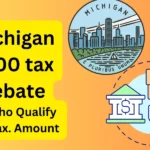 NewsFebruary 18, 2024Michigan $500 Tax Rebate, Who Qualifies, Payment Dates, Amount
NewsFebruary 18, 2024Michigan $500 Tax Rebate, Who Qualifies, Payment Dates, Amount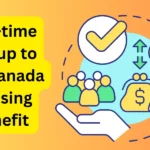 NewsFebruary 18, 2024One-time top-up to the Canada Housing Benefit 2024
NewsFebruary 18, 2024One-time top-up to the Canada Housing Benefit 2024 NewsFebruary 18, 2024$500 Canada Housing Benefit 2024 Payment Schedule
NewsFebruary 18, 2024$500 Canada Housing Benefit 2024 Payment Schedule
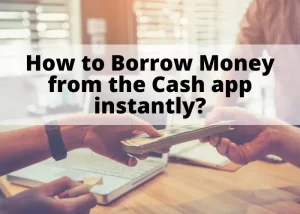
![How to Earn Free Bitcoin with Cash App Bitcoin Boost [2024]? How to Get Free Bitcoins on the Cash App?](https://handlewife.com/wp-content/uploads/2022/04/free-bitcoins-on-cash-app-300x214.webp)
![How to Apply for Cash App loan? [Step by Step Guide 2024] How to get loan from cash app?](https://handlewife.com/wp-content/uploads/2022/04/Get-loan-from-cash-app-300x214.webp)
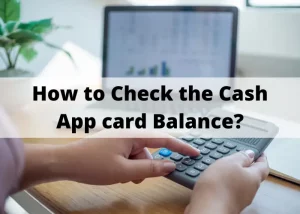
![How to Check my Cash App Balance by Phone [2024 Updated] How to check cash app balance by Phone](https://handlewife.com/wp-content/uploads/2022/05/check-cash-app-balance-300x214.webp)
![How to Enable Bitcoin Wallet on Cash App [2024-Updated]? bitcoin wallet cash app](https://handlewife.com/wp-content/uploads/2022/05/bitcoin-wallet-cash-app-300x214.webp)