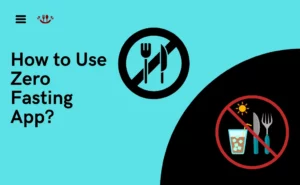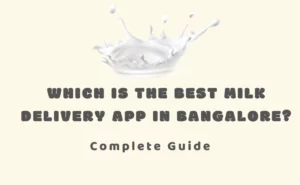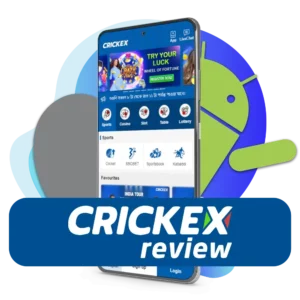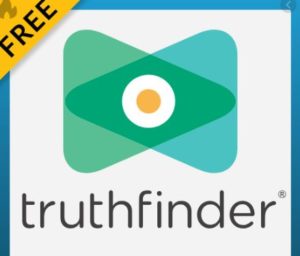Background blur is a nice feature of the Microsoft Teams app. It can be extremely useful and come in handy when you want to hide your background in meetings.
This feature lets you be in focus but the background remains a blur. Here’s how you can change the background on a Windows desktop:

Contents in The Article
hide
How to blur background in teams mobile app?
- Open the Microsoft Teams app on your desktop.
- Then, start a new meeting or join a call. You will be able to see a small preview of yourself.
- Now click on the Person icon in the bottom menu.
- This will give you different Background Settings on the left side of your desktop screen.
- You can choose the Blur option from Settings.
- Once the background goes blurry, you can then click the Join Now option.
How to change background in Microsoft teams mobile app android?
If you are using the Android mobile app of Microsoft Teams, then here’s how you can change the background:
- Launch the Microsoft Teams app on your Android smartphone and then click the Meet button on the bottom menu.
- Click the Meet Now button again and choose Start Meeting.
- From the available options, go to the background effects option at the top of your screen.
- Choose either the “Change background” option or the “Blur” option.
- Then, click Done.
How to remove profile picture from Microsoft teams mobile app?
Here is how you can remove your profile picture from the Microsoft Teams mobile app:
- Launch the Teams app on your Android or iOS smartphones.
- From the menu option, press your name option.
- On iPhone, tap the profile picture icon and then your name.
- Press the Edit option near the profile photo and then select the Remove Picture option in the available menu.
Microsoft teams mobile app features
Microsoft Teams offers the following excellent features:
- The app offers fewer notifications and is hence less disturbing.
- It offers the option to share content from your smartphone directly.
- It is possible to transfer an ongoing call from your laptop to the mobile Microsoft Teams app.
- It supports sending audio messages in the chat.
- Offers a dark theme.
- Helps to integrate office lenses.
- Helps to re-arrange the bottom bar.
- Supports sharing of the physical location via the app.
- Supports adding multiple accounts in one app.
- Offers message quoting feature on the mobile app.
- Helps to react to messages via the app.
Microsoft teams mobile app limitations
The following are the disadvantages of Microsoft Teams:
- Lack of sufficient notifications.
- Unified product search.
- Users find it difficult to understand the file structure.
- The app fails to create an optimal user experience due to meeting lags.
- Use of redundant tools.
- Limited storage option.
- The limited number of channels.
- Limited flexibility.
- A transitional challenge from Microsoft Outlook.
Author Profile
-
Raj Singh is a highly experienced digital marketer, SEO consultant, and content writer with over 8 years of experience in the industry.
As a content writer, Raj has a talent for crafting engaging and informative content that resonates with audiences. He has a keen eye for detail and a deep understanding of SEO best practices.
Latest entries
 ApplicationFebruary 20, 2024Maha Food Hall Ticket 2024 Download Now- with Exam Dates
ApplicationFebruary 20, 2024Maha Food Hall Ticket 2024 Download Now- with Exam Dates ApplicationFebruary 18, 2024tsbie m services hall ticket download Inter 1st, 2nd year [2024]
ApplicationFebruary 18, 2024tsbie m services hall ticket download Inter 1st, 2nd year [2024] AppsFebruary 18, 2024Register on Nivesh Mitra App and Download Certificate/Noc
AppsFebruary 18, 2024Register on Nivesh Mitra App and Download Certificate/Noc AppsFebruary 17, 2024Cozovmoni App Download for Android (2024)-Cozovmoni.com
AppsFebruary 17, 2024Cozovmoni App Download for Android (2024)-Cozovmoni.com
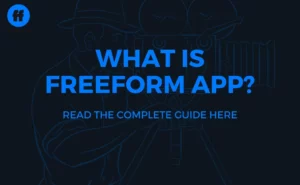
![How to Install and use Chamet app? [Get 1k Free Diamonds] How to download Chamet app](https://handlewife.com/wp-content/uploads/2023/08/How-to-download-Chamet-app-300x188.webp)