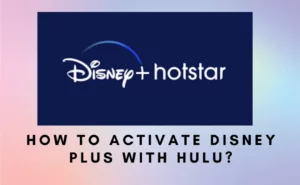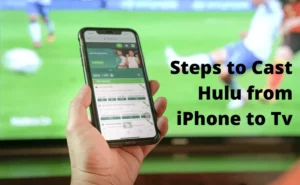It’s a no-brainer that one of the first tasks you need to perform after signing up for a Hulu subscription is creating a profile. The use of profiles is a good practice to keep track of your favorite movies, TV series, documentaries, and other shows.
For the record, as soon as you register with Hulu, it will create a primary profile for you. Hulu allows you to make a maximum of six profiles, and one is created by default. So the simple math is, that you are allowed to create five more.
With that said, if you find utilizing someone else is invading your profile and interfering with your watching habits and preferences, feel free to switch your Hulu credentials. This way, you can build privacy and keep your watch list and preferences to yourself.
Using the authorized Hulu webpage, you may now change Hulu accounts on a Windows Pc or Mac. For the record, the official Hulu Windows app does not yet support switching between profiles or using custom profiles. In case you’re wondering what’s the other way round, consider the step-by-step guide below-
How to Change profiles on Hulu app on Laptop?
Step 1- From your PC or Mac, launch a web browser of your choice.
Step 2- Head on to www.hulu.com.
Step 3- Navigate to the login page.
Step 4- To log in manually, if you are not yet logged in, click on the “Log In” button towards the top-right hand side of your screen.
Step 5- Use the email and password for your Hulu account to sign in.
Step 6- Choose a profile. Under “Who is watching?” when you register into Hulu, you will view all the accounts connected to your account.
Step 7- Choose the desired profile that you wish to use.
Step 8- Now, hover the mouse pointer over the active profile, where the Hulu site’s upper-right corner displays your profile name.
Step 9- A menu will appear when you hover the mouse pointer over your profile name.
Step 10 – It lets you choose one among all the different profiles.
Step 11- Then, beneath “Switch Profiles” as in the screen name menu, you’ll see a list of all the profiles connected to your account.
Step 12- Choose the button to navigate into a new account.
Step 13- This will update into a new profile.
Step 14- To make a new profile, you may alternatively click “+ Add Profile.”
Also Check:- How to get Hulu on LG smart TV?
How to change your Hulu profile on Smart Tv?
We’re about to present you with a set of instructions that is sure to work on almost all smart TVs. Keep scrolling to know more-
Step 1- Launch Hulu. All TV brands will use different languages, but if you hit a button on your remote controller that resembles the “Home” button, you should be able to access Hulu with ease.
Step 2- Some remote controls even feature a dedicated “Hulu” button that opens the app instantly.
Step 3- You may download the app for free from your TV’s app store if you have not done that already.
Step 4- Find your account icon by navigating. This will probably be on the top left or right-hand side of your TV screen.
Step 5- To access the account menu, you might need to hit the left button (displayed with a left arrow on your remote).
Step 6- Choose profiles. Your profiles will be listed once again.
Now, if you just wish to make a new profile, take the following actions:
- Select the “New Profile.” option.
- Enter your profile name, birth year, gender, and any other necessary info.
- Hit the Create Profile button, and done!
Now you have successfully created a new profile on Hulu.
Step 7- Choose the profile that you wish to use now. The chosen profile is switched as a result.
Step 8- Note that other profiles won’t be impacted by whatever you view when logged in with this profile.
Step 9- By choosing Manage from the Profiles tab, you may edit your profile for further personalization and preference settings.
Also Check:- How to remove shows from my stuff on Hulu?
How to switch Hulu profiles on Roku?
Here’s how you can switch between accounts on Hulu with ease if you’re using a TV-connected device like Roku –
Step 1- Using your Roku remote, launch the Hulu app.
Step 2- Go down the page until you see the “Account” tab.
Step 3- Choose profiles
Step 4- Look for the profile you want to switch to. Once found, click on it.
Step 5- Now you will be switched to a different profile,
Step 6- You can also create a new profile by clicking on the accounts section.
Step 7- After adding credentials, a new profile will open.
Step 8- You should then begin watching your recorded programs and movies after choosing them.
Step 9- To swap Hulu profiles again, repeat this same process from Step 2.
How to change Hulu profiles on Samsung Smart tv?
Step 1- First things first, launch the Hulu app on your Samsung smart TV.
Step 2- Using the controller system of the TV, scroll to your account icon.
Step 3- From the drop-down option that pops up, choose “Profiles.”
Step 4- If you want to switch to an existing profile, choose among all the profiles listed.
Step 5- However, if you want to add a new profile, click the (+) option on the right below all the options.
Step 6- Add all the necessary information.
Step 7- As soon as you do it, you will be signed to a new profile.
Step 8- Decide which profile you desire to stream from.
Step 9- You can use the same method to proceed to another account
Why can’t I switch Hulu profiles on my tv?
Error switching profiles on Hulu
You could occasionally be greeted with an annoying error that says “we encountered an error while changing your profile.” Take the following actions if you see them-
Step 1- If you are experiencing the issue on a desktop, sign out of Hulu, then back in, and try again.
Step 2- Remove the profile from your MAC, PC, TV, or smartphone, and then re-enter.
Step 3- Check if your other profiles are working on the device.
- If they are not working, there might be an error in the device
- Try reinstalling them.
Step 4- if your other profiles are working, sign out and remove that profile,
Step 5- Do try to clear the data and the cache.
Step 6- Also update the app, with the latest versions.
How to Switch Profiles?
It’s about time you keep your hands off Mom’s profile. By doing the actions listed below on your smartphone, switch to your own-
Method 1
Hulu.com
Step 1- Open the application for Hulu
Step 2- The name of your profile is at the top right of the page.
Step 3- Hover over the signed-in name.
Step 4- Click the “available profiles”
Step 5- Choose the desired profile from the menu of possible options for logged accounts.
Step 6- If you do not find your account, choose the (+) Add button,
Step 7- Create your new account by adding all your necessary information.
Step 8- Log out of your account through the same following method.
Method 2
Mobile
Step 1- Launch the Hulu app on your mobile device.
Step 2- Click the Account icon, by clicking the signed account of the Hulu app
Step 3- From the range of available options, tap the account you wish to switch to.
Step 4- You can also choose to add your private account, by signing in
Step 5- Provide the pieces of information and log in successfully
Method 3
TV-related gadgets
Step 1- Select the Hulu app.
Step 2: Open the Hulu app and sign in, then click the Account icon.
Step 3: Tap on the account you wish to switch to from the following list of alternatives.
Step 4: By logging in, you may also add a private account.
Step 5: Enter the information and successfully log in.
On Mobile
If you using a smartphone to log in, do these actions:
Step 1- Select Account from the menu, and then select the symbol for your current profile.
Step 2- Tap on the profile you wish to switch to from the menu of available profiles.
Step 3- The selection ought to direct you to your profile or one you like.
Step 4- The following procedures may be used to swap profiles on the Windows version of the Hulu program.
On hulu.com website
Step 1- You will check only one profile that is logged in, after opening the app.
Step 2- The name that is displayed in the picture of the icon below the upper right corner indicates the account that you are now using.
Step 3- A dropdown list will appear when you mouse on the name that is written immediately adjacent to it.
Step 4- You may view all the accounts that are currently linked to this Hulu profile in this list.
Simply pick the name of the profile you wish to move to from the dropdown list that displays Step 5- When you click on your name or initials on the top right side of the Hulu dashboard. Step 6- This will switch you to that profile.
Step 7- You can return through the same procedure.
How to add a Profile on Hulu?

The data, that is submitted during the registration process, is automatically used to generate the default profile for your account. The procedures below can be used to generate up to five more profiles, for a total of six.
Method 1-
From Hulu.com
Step 1-Click Manage Profiles by selecting the name in the uppermost right-hand corner of the page.
Step 2- hove your mouse pointer over the (+) Add Profile button and click on it
Step 3- After completing the necessary details.
Step 4- Click on Create Profile button.
Method 2
Mobile
Step1- Open the application
Step 2- Click the Account icon, on the topmost corner of the app.
Step 3- Choosing your name will bring up the Profiles page.
Step 4- A list of all logged-in pages will line there,
Step 5-Select (+) sign, to sign for a new profile New Profile.
Step 6- You can also log in to your private profile.
Step7-After providing the necessary information.
Step 8- Click the Create New Profile button.
Method 3
TV-related gadgets
Step 1- When you initially launch the program,
Step 2 Open the Home display of the app
Step 3- If already using the application, hover to Accounts
Step 4- Choose Profile
Step 5- Navigate the (+) button, for Fresh Profile
Step 6- After providing the necessary information, choose the Create option
Step 7- choose (+) New Accounts from the Profiles page (to open an unsaved account).
Step 8- fill in the correct password and email
Step 9- login to your account
Method 4
Make a Hulu Kids profile
Step 1-Open a browser and sign in to your Hulu account.
Step 2-When developing a kids profile, proceed as described in the initial phases of the process.
Step 3- A toggle named “Kids” will be present when you choose (+) New Account from the Profiles page
Step 4-And by default the process will be turned on.
Step 5- For the kids’ account to be activated, tap, click, or select it.
Step 6- You only need to enter the child’s name; you don’t need to provide their gender or birthday.
Step 7- Finally, to add the fresh account of a kid to Hulu, tap, click, or choose to Create Profile.
Step 8- A new profile, with the child’s favorite cartoon shows will appear in no time for them to enjoy!
How to delete profiles on Hulu?
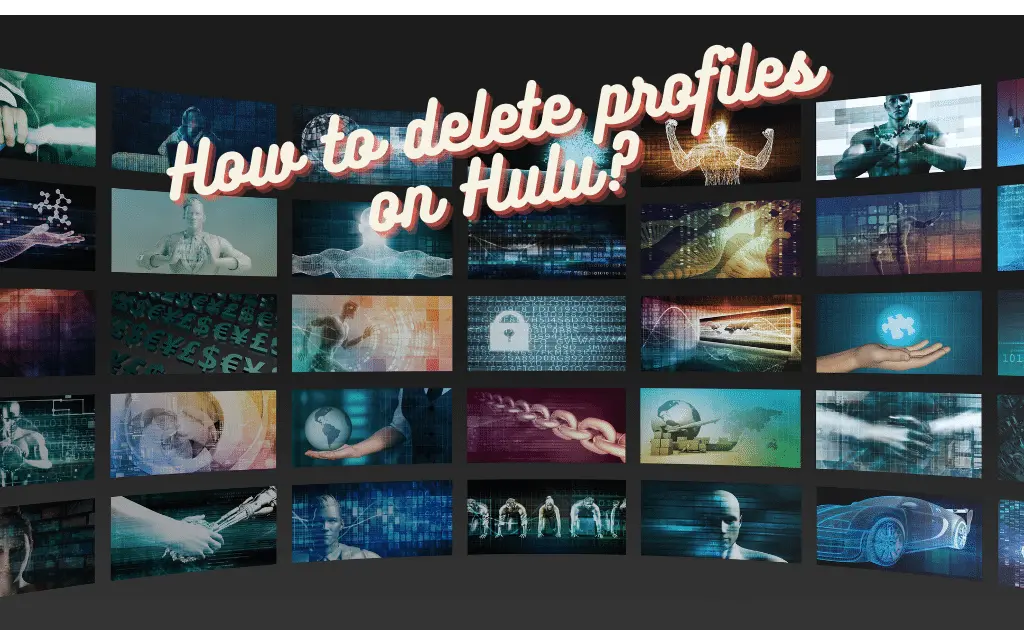
Hulu is an amazing streaming service, for many of us. But due to some unavoidable factors, we might need to deactivate them. Or even we need to delete them. Knowing proper deleting techniques is important. Since if deletion is not achieved properly, you might get billed every month. Let us assist you with this, if you feel like deleting-
Step 1- Open a browser and consider signing in to your Hulu account.
Step 2- Hover your cursor over the account icon displayed in the page’s top right corner.
Step 3- On the menu list, select Manage Profiles.
Step 4- Using the edit icon, choose the exact profile you wish to remove.
Step 5- The pop-up box for editing your profile should then appear.
Step 6- Select Delete Profile from the pop-up menu.
Step 7- Lastly, be sure you really wish to delete the profile
FAQs
How many profiles are allowed on Hulu?
Although you may have up to six Hulu accounts on a single subscription, the service only permits up to two concurrent streams with the two fundamental plans. There is an alternative, though, if you choose one of the far more costly Hulu Plus TV plans. For an additional $9.99 per month, you may add on Unlimited Screens.
How many profiles can watch Hulu at once?
There are options of adding six profiles that can simultaneously watch Hulu at once. But for more streams, you need to upgrade the subscription.
Is it free to add a profile on Hulu?
For starters, you may add up to six profiles on Hulu max, without being charged. But if you required more profiles, you will need a premium subscription of $9.99 per month.
Author Profile

- Chris Glynn is an experienced writer specializing in content related to Cash App and Venmo. With over 8 years of expertise in the field, his advanced and creative writing skills enable him to provide users with accurate and insightful content.
Latest entries
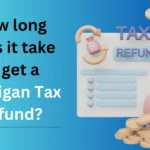 NewsFebruary 20, 2024How long does it take to get a Michigan Tax Refund?
NewsFebruary 20, 2024How long does it take to get a Michigan Tax Refund?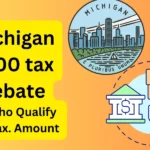 NewsFebruary 18, 2024Michigan $500 Tax Rebate, Who Qualifies, Payment Dates, Amount
NewsFebruary 18, 2024Michigan $500 Tax Rebate, Who Qualifies, Payment Dates, Amount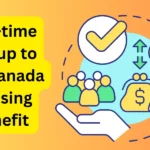 NewsFebruary 18, 2024One-time top-up to the Canada Housing Benefit 2024
NewsFebruary 18, 2024One-time top-up to the Canada Housing Benefit 2024 NewsFebruary 18, 2024$500 Canada Housing Benefit 2024 Payment Schedule
NewsFebruary 18, 2024$500 Canada Housing Benefit 2024 Payment Schedule