How to share youtube video on zoom?
Sharing video and audio files is explained below in detail.
- Open your YouTube video and maximize its size to appear more prominent when seen by others through the Zoom platform.
- From the lower portion of your Zoom meeting window, press the green share button.
- A pop-up appears where you have to select the right-side window where the video is playing.
- Check the box that reads share computer sound from the lower left side for other people to see and hear it.

Try these steps to share your YouTube video file on Zoom through your mobile device.
- From your Zoom app, join the meeting where you want to share the YouTube file.
- Once you are in the meeting, press the share tab.
- From the options displayed on your Zoom window, share the Screen option.
- Click to permit Zoom to share, record and display whenever it’s commanded to do so.
- Now open the file from YouTube and choose the video you want to play.
- Press the Share audio option from the toolbar and zoom your video to the full-screen mode.
Here’s how you can share video on Zoom alongwith audio via Android mobiles.
- Get into a Zoom meeting and once you are in, look for the share button at the bottom of the screen.
- From the list of sources, choose the screen option.
- Your mobile’s home screen will be displayed with few available options.
- Share Audio will be originally in the off mode, and you will have to tap on it to switch it on.
How to play a video on Zoom without sharing screen?
Sharing a video link or the video in the common Zoom platform are two ways to play a video in a Zoom call without enabling the screen sharing option.
You can share YouTube video on Zoom without lag by following the below steps.
- First, open a YouTube video on your screen and then join a meeting.
- Next, select the Share option and then click on the Screen tab.
- Once the YouTube video is selected, you can click on the relevant checkboxes to prevent lag when the video is played- share computer sound and optimize screen share for video clip options.
- Further to prevent lag, you can upload the video on a Cloud platform- try Google Drive or Dropbox.
How to show pre-recorded video on zoom?
Zoom allows sharing pre-recorded videos with its in-built video player.
- Open the video you wish to play and log into the Zoom meeting you want to attend.
- Now press the Share screen option, and then click the Share tab. Play the video for others in the Zoom meeting.
- Even a Video player can be used to share the screen.
To enhance the video quality, click on the two available checkboxes. One checkbox points to sharing the computer sound, and the other allows optimizing screen sharing for the video clip.
Conclusion
If you plan to play a video on Zoom, quickly check the steps from this segment and smoothly play your video on Zoom.
Author Profile
-
Raj Singh is a highly experienced digital marketer, SEO consultant, and content writer with over 8 years of experience in the industry.
As a content writer, Raj has a talent for crafting engaging and informative content that resonates with audiences. He has a keen eye for detail and a deep understanding of SEO best practices.
Latest entries
 ApplicationFebruary 20, 2024Maha Food Hall Ticket 2024 Download Now- with Exam Dates
ApplicationFebruary 20, 2024Maha Food Hall Ticket 2024 Download Now- with Exam Dates ApplicationFebruary 18, 2024tsbie m services hall ticket download Inter 1st, 2nd year [2024]
ApplicationFebruary 18, 2024tsbie m services hall ticket download Inter 1st, 2nd year [2024] AppsFebruary 18, 2024Register on Nivesh Mitra App and Download Certificate/Noc
AppsFebruary 18, 2024Register on Nivesh Mitra App and Download Certificate/Noc AppsFebruary 17, 2024Cozovmoni App Download for Android (2024)-Cozovmoni.com
AppsFebruary 17, 2024Cozovmoni App Download for Android (2024)-Cozovmoni.com
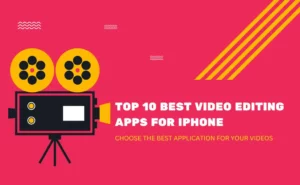
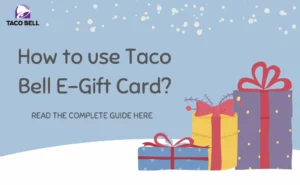
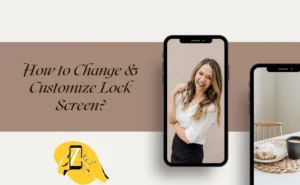

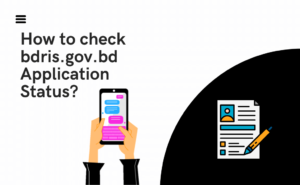
![How to Fix Norton Error 3048 3: A Complete Guide [2024] norton error fix](https://handlewife.com/wp-content/uploads/2020/09/norton-error-fix-300x205.jpg)