Push to talk working on Discord
Push to talk, aka PTT is a 2-way radio-style system that enables straightforward communication at the touch of a button. Its sole work is to transmit voice communication through a variety of networks via devices. Cell phones, two-way radios and walkie talkies and are some common examples of PTT-compatible devices.
With that said, PTT is now of great necessity in modern-day gaming. Gamers use it extensively these days to communicate with their in-game teammates. Now, Discord users may feel annoyed by the background coming from their teammate’s microphone. Also, poor-quality headphones are sometimes the main culprit, which is sure to hinder team collaboration.
When Push to Talk is turned on, Discord will mute your microphone instantly until you press the designated speaking key to communicate. PTT mutes the annoying and not-welcomed background noise so that you and the other people on your server can communicate with ease during those intense in-game moments.
In case you don’t know how to use push to talk in Discord, well this is the perfect place for you. Consider the step-by-step guide below-
Step 1- Launch the Discord application or head on to Discord.com to log in or register for an account.
Step 2- Click on the gear symbol in the lower-left corner of your Discord main screen. This will help you to access the settings menu.
Step 3- Now, navigate to Voice & Video from the Settings menu.
Step 4- Push to Talk should now be visible, just below the Input Mode box. Once found, click on it!
Step 5- After turning on PTT, you must assign a hotkey to the functionality (in order for it to work correctly.)
Step 6- Next, select Record Keybinder under Shortcut as you go down.
Step 7- Choose the preferred key you wish to use as the PTT button, and then press it.
(The time delay when you push the button and the actual deactivation of your microphone can also be adjusted using a slider on the left.)
Step 8- Tap the Keybinds box on the left edge of the options menu to configure numerous PTT keys.
Step 9- Add a keybind by clicking on it.
Step 10- Launch the drop menu in the action panel, and now you can choose either Push to Talk (normal) or Push to Talk (priority).
Step 11- While you press the designated key in the priority mode, the other speakers’ volume will be reduced.
Step 12- Set the key(s) you want to use to activate PTT according to your wish.
Close the settings menu after configuring keybindings, and you’re all set!
Also Check:- How to self assign roles on discord?
Does discord push to talk work in game?

For starters, Push-to-talk keys won’t simply work if your if a game is operating in administrator mode but Discord is not in administrator mode. They both need to be on the same page. Follow these steps to switch Discord to admin mode in no time-
Step 1- First things first, you will have to check if both are in administrator mode or not (in this case, it’s not)
Step 2- Launch the Discord app.
Step 3- Start playing a game, because we have to test this out.
Step 4- Now, try to use the Push to Talk feature. See if the PTT keys work.
Step 5- If not, quit the Discord app.
Step 6- And return to the desktop home page of your PC,
Step 7- From there, search for the Discord icon, and right click on it.
Step 8- Then, click on the “Run as administrator” option.
Now, start playing a game again to test the PTT. You should be able to use it now with no problems whatsoever.
Also Check:- How to Get Discord on Xbox insider?
What does push to talk do on discord?
Almost all gamers of today use Discord for better communication among in-game teammates. With that said, low-quality headphones add a ton of background noise. It is a pretty annoying factor that stands against hassle-free communication. This is sure to annoy other players in voice chat during those intense battle royale moments. There is where “Push To Talk” comes in handy.
You can communicate without any unwanted noise with the aid of this feature. The background noise in Discord audio discussions is reduced to a great extent. As a result, vocal communication between participants in games is much better than ever before!
How to set up push to talk on discord?
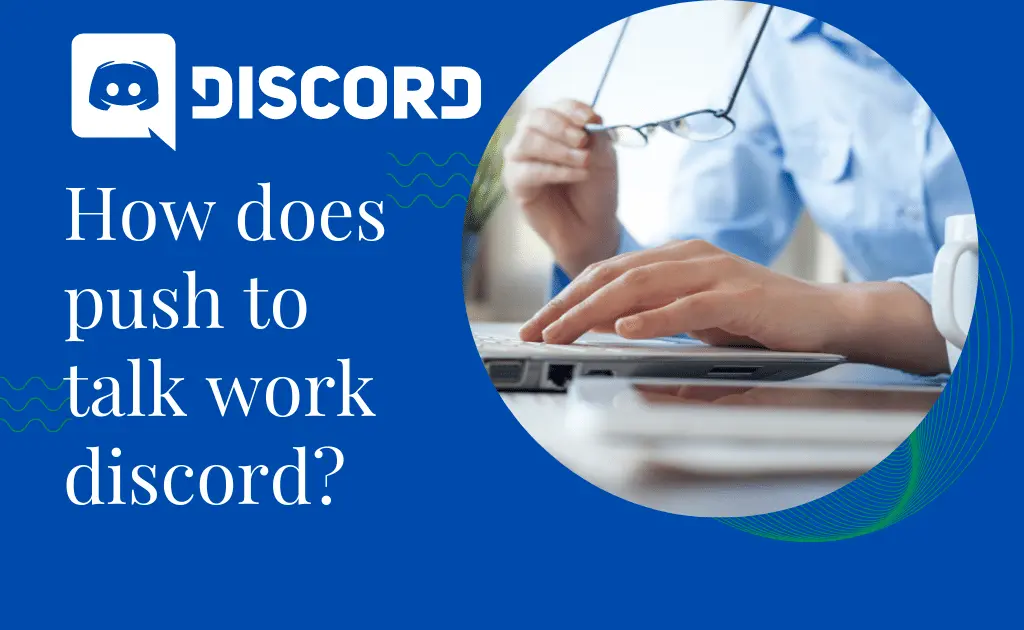
Once Discord’s Push-To-Talk feature has been enabled, the next step is to give it a dedicated key(s). To set up the Push to Talk feature, consider the steps below-
Step 1- Navigate to the keybind option under APP SETTINGS. Just scroll below and you will find it!
Step 2- Now, to assign keybind buttons, press the desired keys.
Step 3- Then, click on the Add a Keybind icon in the top right hand corner to set up a key for PPT. If you play a lot of different titles, creating many shortcuts in Discord is helpful.
Step 4- After that, you will hit the “push to talk” feature as the action.
Step 5- Press the key you want to use to activate the Push-To-Talk feature after selecting Record Keybind.
Step 6- Then press the given Stop Recording key to preserve your settings.
Step 7- Now. Click Voice and Video on the Settings Menu bar to return.
Step 8- Under OTT, you’ll find a slider with the name Push-To-Talk Release Delay.
Step 9- By adjusting the slider, you can change how quickly the Discord app cuts off the audio signals when users release any PTT assigned key.
Step 10- You may change it by dragging the slider between 20 and 2000 milliseconds. However, 20 milliseconds is the default amount.
FAQs
What is Push to talk on Discord?
Many people use Discord in a comparable fashion to play games online with their pals. It is also utilized by players to up their interpersonal interactions while they are playing.
However, if you’re using an inferior headset or built-in earbuds, a lot of background noise may be audible. This will disrupt team collaboration and can irritate other voice chat users. Discord has a feature known as “Push To Talk.” With the help of this tool, you may communicate in silence. This application can assist Discord audio talks by reducing background noise. As a result, voice interaction between game players is enhanced.
Why Push to talk is not working on Discord?
The reason could probably be your incorrect system settings. Don’t worry, you can reset the Discord setting or change it to administrator mode. The methods for achieving the same are mentioned above.
Wrap Up
The term “Push-To-Talk” is highly common among modern day gamers. The players must press a key on the keyboard in order to use voice chat. Now, users must manually set or activate Push-To-Talk in Discord using the preceding instructions. Once you do, you may enter the chat and make use of the game’s ongoing chat.
Author Profile
-
Raj Singh is a highly experienced digital marketer, SEO consultant, and content writer with over 8 years of experience in the industry.
As a content writer, Raj has a talent for crafting engaging and informative content that resonates with audiences. He has a keen eye for detail and a deep understanding of SEO best practices.
Latest entries
 ApplicationFebruary 20, 2024Maha Food Hall Ticket 2024 Download Now- with Exam Dates
ApplicationFebruary 20, 2024Maha Food Hall Ticket 2024 Download Now- with Exam Dates ApplicationFebruary 18, 2024tsbie m services hall ticket download Inter 1st, 2nd year [2024]
ApplicationFebruary 18, 2024tsbie m services hall ticket download Inter 1st, 2nd year [2024] AppsFebruary 18, 2024Register on Nivesh Mitra App and Download Certificate/Noc
AppsFebruary 18, 2024Register on Nivesh Mitra App and Download Certificate/Noc AppsFebruary 17, 2024Cozovmoni App Download for Android (2024)-Cozovmoni.com
AppsFebruary 17, 2024Cozovmoni App Download for Android (2024)-Cozovmoni.com
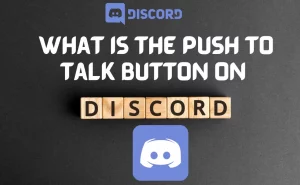
![How to Stream Netflix on Discord [Complete Guide 2024]? stream netflix on discord](https://handlewife.com/wp-content/uploads/2022/07/How-to-watch-300x185.webp)
![How to Get Discord on Xbox insider [Complete Setup]? Blue Gaming Channel YouTube Channel Art](https://handlewife.com/wp-content/uploads/2022/07/Blue-Gaming-Channel-YouTube-Channel-Art-300x169.webp)

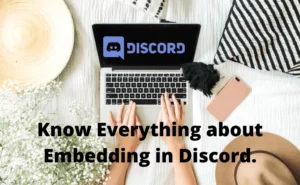
![How to Add Categories in Discord [Complete Guide]? How to move categories in discord server?](https://handlewife.com/wp-content/uploads/2022/08/How-to-add-more-categories-in-discord-300x185.webp)