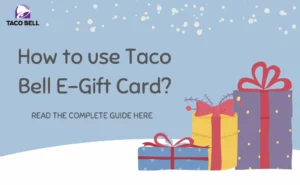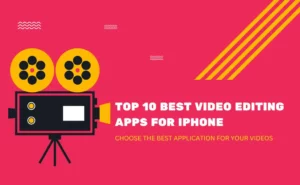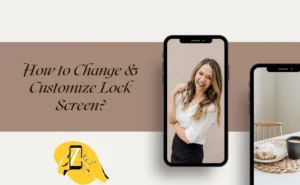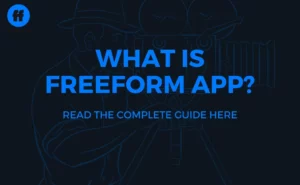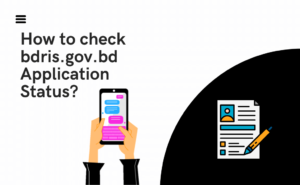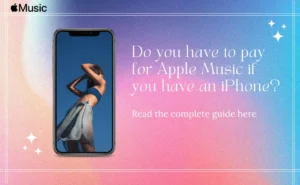Turning off Facebook is an effortless process. Here’s what you will have to do to sign out of your Facebook in iPhone and from your Android devices.

- Sign out Facebook on iPhone
Simply tap on the three stacked lines or the hamburger option from the bottom right corner and then simply scroll down to its end where you’d find the log-out option. Click on it and you’re all set to turn off the Facebook iPhone app.
2. Sign out of Facebook on Android
Turning off Facebook on Android devices is not difficult and is achievable in only just a few clicks.
- Just open the app from the mobile device.
- Now on the top right-hand corner there is a hamburger sign, click on it and then slide completely down.
- In the end, comes to the log-out option and once you click it, you will be logged out of Facebook in an instant.
Also Check:- How to log out of Netflix on TV
How to log out of the Facebook lite app?
Go to your Facebook lite app browser. Once you’re in the browser, go to the three stacked lines on the rightmost corner of your app’s interface.
- Now click on the Menu option.
- Scroll down to the end of the dropdown list.
- Click on the logout option.
- As soon as you click on the logout option, it will give you a pop-up that asks you, if you wish to remember your password for the next time.
- If you click on yes, you will turn off Facebook and next time when you wish to log in, you’d be asked to do is click on your photo and Facebook username to get in.
- If you click no, next time you wish to log in, you will have to incorporate your username and password as usual.
- You can also cancel your logging out option by clicking on the cancel tab.
Also Check:- Ghost Messenger App Features
How to log out of Facebook Messenger App?
Turning off the FB messenger is a process that requires you to complete few steps which are slightly different in iPhone and Android.
- Sign out of Messenger App iPhone
Signing out of the messenger app on iPhone involves the following steps.
- Click on the Profile icon from the uppermost left corner of the app.
- Scroll down to your Account Settings and then from there, click on the Security and login tab.
- From the page that appears next, you can find out the devices you’re logged in to.
- Just beside your iPhone on the list, there will appear three vertical dots. Click on them and then select the logout option.
- Tap it and you’ve completely turned off the messenger from the device.
- Sign out of messenger app Android
Here’s what you have to do-
- Open your messenger app on Android, and then click on the Settings tab.
- Scroll down to click on Apps and Notifications.
- If you can’t trace the Messenger option on your screen, click onto see all the apps.
- Click on the Messenger option, click open its Settings, and then choose the storage option to find out about the amount of data stored in the device.
- Now click on both options one at a time- clear cache and clear storage.
- Once you have cleaned them go back to the Messenger app and you will find yourself turned off from the Messenger.
Additionally, you can follow the similar process as mentioned for the iOS device also on your Android device and shut your messenger off.
How to log out of Facebook messenger lite app?
Go to manage apps from your device and scroll to find the Messenger app from the apps segment.
Open it, click on Clear cache, and clear data from the section.
Now when you open your FB messenger app, it will ask you to re-login.
How to sign out of Facebook on the computer?
Click on messenger.com from your web browser.
From the left-hand side click on the gear tab and then scroll down to log out of the messenger app to turn off the Messenger.
FAQs
Why can't I log out of Messenger?
There is no direct way to turn off Messenger on Facebook for Android/iOS devices. Thus, often people get confused about what they should do. Simply clean your cache and data files from your manage app section from your Settings to log out of it.
Author Profile
-
Raj Singh is a highly experienced digital marketer, SEO consultant, and content writer with over 8 years of experience in the industry.
As a content writer, Raj has a talent for crafting engaging and informative content that resonates with audiences. He has a keen eye for detail and a deep understanding of SEO best practices.
Latest entries
 ApplicationFebruary 20, 2024Maha Food Hall Ticket 2024 Download Now- with Exam Dates
ApplicationFebruary 20, 2024Maha Food Hall Ticket 2024 Download Now- with Exam Dates ApplicationFebruary 18, 2024tsbie m services hall ticket download Inter 1st, 2nd year [2024]
ApplicationFebruary 18, 2024tsbie m services hall ticket download Inter 1st, 2nd year [2024] AppsFebruary 18, 2024Register on Nivesh Mitra App and Download Certificate/Noc
AppsFebruary 18, 2024Register on Nivesh Mitra App and Download Certificate/Noc AppsFebruary 17, 2024Cozovmoni App Download for Android (2024)-Cozovmoni.com
AppsFebruary 17, 2024Cozovmoni App Download for Android (2024)-Cozovmoni.com