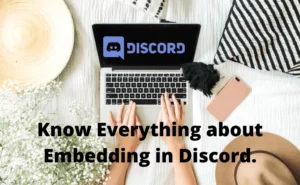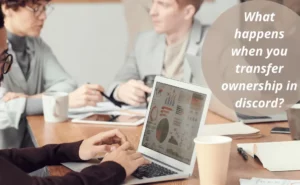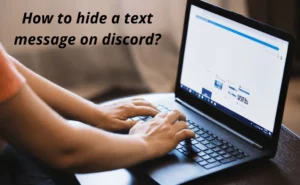Maybe you have created a few channels on Discord that you do not want some members or admins to see them. If that’s the case, you’ve bumped into the right spot. It is pretty normal to want to hide some channels from members and even admins in your network.
No matter what the reason is, we’re here to help you out. Please note that hiding these channels does not mean you cannot unhide them later. There is always a reverse option when it comes to such things. Now, let’s dive straight into it…
Can you hide channels from admins on discord?
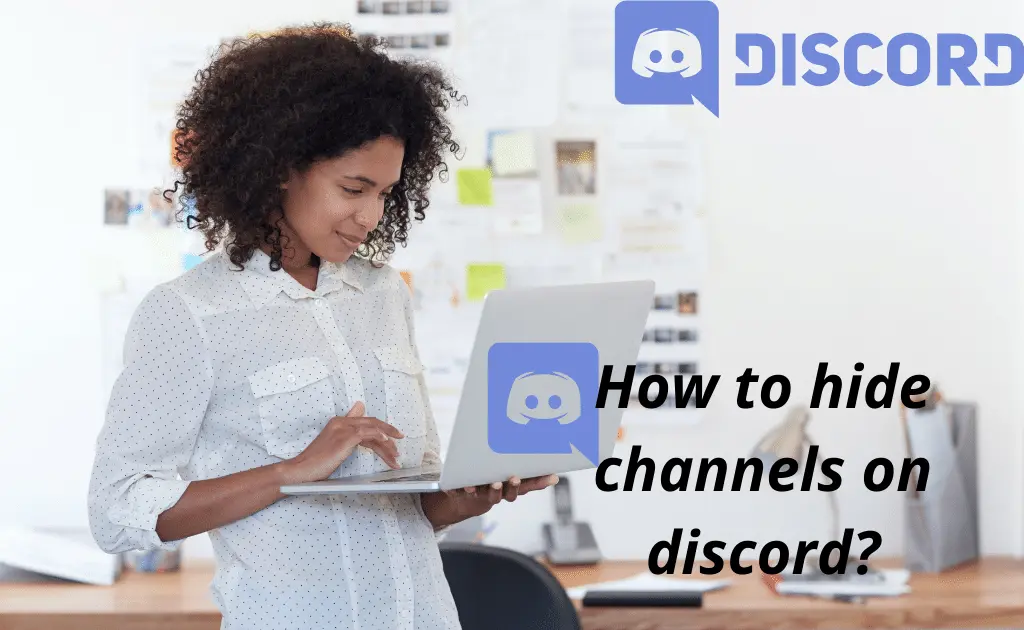
Since there can only be one owner of a Discord server, aka the admin, it means that the admin has exclusive rights to all channels under that server. This is to show that you are given a lot of managerial options as far as that server is concerned.
So the answer is YES! You can hide channels from anyone, be it a member or an admin you added. You can restrict their views to relieve confusion on which channels to join and which not to. Let us find out how that is done…
Also read: Redeem YouTube premium code from discord without credit card
How to hide channels on discord?
If you plan on setting up various channels on your server, you should try to make it easier for newer members. Maybe hide channels from certain roles, then try setting up role-exclusive channels to enable easy access for new members.
This will also save you time once the community expands. It is quite an easy thing to do. Just follow the steps below.
Step 1: You can use an already existing voice or text channel or create a new one.
Step 2: Hover over or click on the voice or text channel. There is a small cog wheel for channel settings, click on it.
Step 3: Then select the Permissions Tab.
Step 4: Navigate down and click on Advanced Permissions.
Step 5: Click on Everyone so no one will see it.
Step 6: Then click on the Red X Button next to the View Channel setting to remove the permission.
Step 7: Finally, click Save Changes to confirm the changes you have made to the channel and you’re done.
Now you have successfully hidden your channel from everyone and only you can see it. Kudos!
From Members
Once you know how to hide a channel from everyone, hiding a channel from Member(s) is not a big deal anymore. To hide your channel from Members, you could just make the channel a private one. This will prevent new Members from joining the channel. Or you can follow the steps below to hide the channel from all members.
Step 1: Click on the voice or text channel you wish to hide from members.
Step 2: Now, Hover your mouse pointer or click on the voice or text channel. You will see a small cog wheel for channel settings. Once found, click on it.
Step 3: Then, head on to the Permissions Tab
Step 4: Scroll down and click on Advanced Permissions
Step 5: Now, Click on the Everyone option. This will ensure no one will see it or select the Members you do not want to see the channel.
Step 6: Next, hit the Red X Button next to the View Channel setting. It will remove the permission for the everyone option or on each member you want to remove the access for.
Step 7: Finally, click Save Changes, and you’re good to go!
NOTE: You can unhide these channels for the members in case you change your mind in the future.
From Admin
Step 1: Choose the existing voice or text channel.
Step 2: Hover your cursor or click on the voice or text channel. Click on the cog wheel icon to access channel settings.
Step 3: Then choose the Permissions Tab.
Step 4: Now, scroll down a bit and you will find Advanced Permissions. Click on it!
Step 5: Select the Admins you do not want to see the channel.
Step 6: Then click on the Red X Button next to the View Channel settings beside each admin name you want to remove permission for.
Step 7: Lastly, click Save Changes to confirm the changes you have just made to the channel.
As you can see, the steps are pretty similar to each other. You won’t have a hard time figuring things out on Discord!
Also read: How to set hotkey to mute mic discord
How to hide muted channels on discord?

Hiding muted channels on discord can be done on your desktop, web browser, or mobile app. To hide Muted Channels, you will have to first of all select the channels you intend to Mute and then hide them.
Step 1: First, you click on the Server name with the Muted Channels.
Step 2: Select the Muted Channels you intend to hide from the list.
Step 3: Navigate to the bottom of the menu. And click Hide Muted Channels to enable the muted channels to disappear from the Channel list.
You can always reverse this option by following the same steps. And then click to unmute the channels in case you want to make that channel(s) active again.
Also read: Redeem YouTube premium code from discord without credit card
FAQs
How many channels can you have on discord?
With just one Discord Server, you can have as many Discord channels as you want. Discord allows a limit of up to 500 CHANNELS! Yes, you heard that right!
So do not worry about a limited number of channels. Because as we all know before you get the 500th channel, you must have a really big and popular Discord Server Community.
What's a voice channel on discord?
These are channels where users can hang out over voice calls or a video. Chats in these channels do not require audio calls or video calls. All you need to do is join the channel and you will see the options to record a voice and send it. Or send a greetings video without actually making a group call.
Conclusion
You might be at a point with your Discord Server where you have so many channels. And some even become inactive because they are interrelating with others ones. This is where you have to hide some of these channels to organize your server and redirect some Members. Or even mute some of these channels to reduce congestion. And with our tips & tricks and step-by-step guide, you can do the same with ease!
Author Profile
-
Raj Singh is a highly experienced digital marketer, SEO consultant, and content writer with over 8 years of experience in the industry.
As a content writer, Raj has a talent for crafting engaging and informative content that resonates with audiences. He has a keen eye for detail and a deep understanding of SEO best practices.
Latest entries
 ApplicationFebruary 20, 2024Maha Food Hall Ticket 2024 Download Now- with Exam Dates
ApplicationFebruary 20, 2024Maha Food Hall Ticket 2024 Download Now- with Exam Dates ApplicationFebruary 18, 2024tsbie m services hall ticket download Inter 1st, 2nd year [2024]
ApplicationFebruary 18, 2024tsbie m services hall ticket download Inter 1st, 2nd year [2024] AppsFebruary 18, 2024Register on Nivesh Mitra App and Download Certificate/Noc
AppsFebruary 18, 2024Register on Nivesh Mitra App and Download Certificate/Noc AppsFebruary 17, 2024Cozovmoni App Download for Android (2024)-Cozovmoni.com
AppsFebruary 17, 2024Cozovmoni App Download for Android (2024)-Cozovmoni.com

![How to Stream Netflix on Discord [Complete Guide 2024]? stream netflix on discord](https://handlewife.com/wp-content/uploads/2022/07/How-to-watch-300x185.webp)