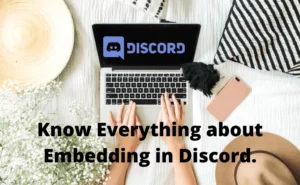For the record, tens of billions of users aged 13 and beyond use the free voice, visual, and text chat program Discord to communicate and socialize with their friends and networks. With that said, most of us often use Discord to discuss a variety of topics, from family vacations and creative projects to academics and mental wellness programs. Through the Xbox Insider Program, gaming enthusiasts and pro-Esports players now have the chance to provide their thoughts on the most recent Xbox system improvements. Users can be a part of innovations and activities that are still in the works for Xbox gaming consoles and Windows 10/11 devices.
For starters, the major benefit of using Discord with Xbox is that any game you play on your Xbox will appear on your Discord account. This is pretty handy if you have pals who would like to join in because it means that anyone with whom you share a network will keep track of everything you are playing.
How to get discord on Xbox insider?

Recently, cooperation between Discord and Xbox was announced, enabling real synchronization between both platforms. Discord voice chat, which enables users to speak with pals who use the application on PCs or mobile devices, is now available for Xbox Insiders to test out on Xbox consoles.
The large number of gamers who have established a presence on both platforms will be ecstatic to learn that Discord has come to Xbox. Here is how to link your Xbox with Discord accounts without further ado.
Method 1 Using your PC/Laptop
Step 1- Login to your Discord account.
Step 2- Navigate to the bottom left of your screen and click on the gear picture. You will find it just beside your username.
Step 3- Then, head on to the Connections tab.
Step 4- Click on the Xbox symbol.Step 5- sign up for an Xbox account, and that’s all!
Method 2 From Mobile Device
There is indeed a way to link the two profiles on mobile if you don’t have a PC and can’t use one to access Discord. The Xbox itself does not offer a mechanism to do this. Remember that using Discord Voice Chat requires that you have an Xbox Insider account.
Step 1- Get the Xbox app by visiting the Playstore or App Store on your mobile device.
Step 2- Then, use your Xbox credentials to sign in.
Step 3- Navigate to the Avatar selection, which is on the lower right side of the screen.
Step 4- Hit the cogwheel in the upper right corner.
Step 5- Choose “Linked Accounts” from the menu.
Step 6- When prompted, click Discord, then log in.
That’s all. Your Discord and Xbox profiles are now linked. Please note that Discord audio chat is currently being tested by Xbox Insiders, but it will soon be made available to all Xbox users.
Also read:Will discord ban me for using fake credit card
How to connect discord to Xbox?
We assume you must have received an invitation to test out the feature, at least temporarily. If you’re one of the fortunate ones, you’ll get a notice saying, “Try Discord Voice with Xbox today!” in your messages tab. Note that the Xbox and Discord applications for Android or iOS must be installed on the same mobile device.
First things first, you need to launch the Xbox guide once more and choose the message that reads, “Try Discord Voice via Xbox today!” Next, a pop-up with a QR code will appear. Then, consider the steps below to proceed further-
Step 1- On your smartphone or tablet, launch the Discord application.
Step 2- Click on your profile photo.
Step 3- Navigate to Scan QR Code.
Step 4- Check the QR code on the Xbox console to get started.
Step 5- Now, you’ll see a notice announcing Discord’s availability on Xbox.
Step 6- Choose “Get Started.”
Step 7- Sign in and allow your Xbox account.
How to set up discord on Xbox?
If you are a devoted and frequent console gamer, you must have definitely heard about Discord. Nearly every gamer in the world is familiar with the excellent Discord program, which has deeply affected the gaming community in the nicest way possible. Sounds exciting, huh?
With that in mind, you need not worry if you’re not so familiar with the app! Let us explain Discord to you and how to use the same on the Xbox. It’s an easy decision that effective communication is one of the key components of squad-based gameplay. Introducing Discord, which enables players from all over the world to interact, has resolved the gamers’ communication problems for good!
Still, quite a lot of gamers are still unaware that Discord is also available on Xbox. That’s a discussion for another day. Right now, let us provide you with the information to set up Discord on your Xbox-
Step 1- Make sure that the Xbox is turned on.
Step 2- Pick up your Xbox controller. After that, find the Xbox symbol button and press it.
Step 3- Then, you must scroll down and stop exactly where you see the “Profile and System” option on your screen.
Step 4- Now, choose “Settings” and look for the “Account” option.
Step 5- Next, choose “Linked Social Accounts” under the “Account” menu option.
Step 7- Click on “Link” in the Discord box by scrolling to the right-hand side of the screen. Step 8- You will see a pop-up where you must first press “A” on your controller.
Step 9- Finally hit the Yes button,
Step 10- Please make sure your phone has the Discord app on it.
Step 11- Then launch the application on your phone.
Step 12- Then tap on “Xbox Live” inside “Add new connections.”
Step 13- After entering the code shown on the Xbox, you will instantly see all of your accounts linked.
Also, you may unlink them later, if you wish to!
Also read: How to Pay for Discord Nitro without Credit Card
How to add discord on Xbox?

As long as you know how, connecting your Xbox to your Discord account is quite straightforward. However, it’s a little difficult to find the choices needed for linking the Xbox connection. So we have provided a step-by-step guide for linking the two –
Step 1- Click the bright Xbox icon in the center of your Xbox gaming controller when the console is turned on.
Step 2- Until you reach Profile & System, scroll to the right.
Step 3- Navigate to the settings
Step 4- Swipe down to the Account section.
Step 5- Choose the ” linked social profiles“.
Step 6- Navigate right of the display, and choose the link written underneath Discord.
Step 7- Hit A and then simultaneously choose A.
Step 8- Now turn on the Discord application.
Step 9- Click settings
Step 10- Click on connections. Beneath you will see an Add option.
Step 11- Choose Xbox Live
Step 12- Write the code shown on your Xbox
Kudos, your accounts have been linked successfully.
FAQs
What do we call discord on Xbox?
Gamers will talk with anybody on Discord via audio channels or team calls right from their console thanks to the Discord Teamspeak functionality, which will be accessible on the Xbox Series X|S as well as Xbox One consoles. This makes it simple to connect with pals across mobile, Xbox, and PC. For Xbox Insiders, the most recent update has already rolled out, and everyone else will soon have access to it as well.
Can you access discord on Xbox?
The straightforward answer is Yes
Recently started, Xbox members will be able to immediately link to their Discord audio chats using Xbox Series X/S as well as Xbox One consoles. Similar to how we use app on a computer, the synchronization takes place via the Xbox phone app and enables gamers to enter voice chat as soon as gamers play their favorite titles.
Author Profile
Latest entries
 Apple PayJanuary 27, 2024Does Fred Meyer take Apple Pay (Complete Guide)?
Apple PayJanuary 27, 2024Does Fred Meyer take Apple Pay (Complete Guide)? ApplicationAugust 26, 2023Mera Bill Mera Adhikar Scheme Complete Details (2024)
ApplicationAugust 26, 2023Mera Bill Mera Adhikar Scheme Complete Details (2024) GamesAugust 25, 20235 Incredible Social Card Games Everyone Should Play
GamesAugust 25, 20235 Incredible Social Card Games Everyone Should Play AppsAugust 24, 2023Guard Credit Loan App User Reviews [Real or Fake?]
AppsAugust 24, 2023Guard Credit Loan App User Reviews [Real or Fake?]
![How to Stream Netflix on Discord [Complete Guide 2024]? stream netflix on discord](https://handlewife.com/wp-content/uploads/2022/07/How-to-watch-300x185.webp)