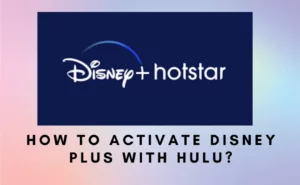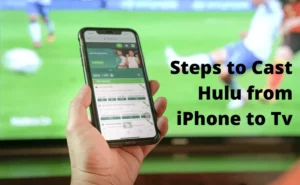How to Turn on location services for Hulu?
Right off the bat, on-demand and live TV are two of the most favorite features of Hulu’s streaming service, loved by all users. With that said, there are certain limitations to the Hulu + Live TV bundle. What you can and cannot watch on Hulu is solely dependent on your “home location.”
For the record, it is an initiative by Hulu to ensure that streamers aren’t infringing the regulations. The way it functions is that Hulu can distribute channels to you if you reside in the United States, but it cannot offer every channel available to all the users. To access regional programming, Hulu will need to know your live location. Once you’ve picked your “home location,” you’ll be unable to access channels outside your area until you further change your location. In addition, if Hulu doesn’t believe you’re where you say you are, you will have issues streaming on mobile devices.
How to enable locations for Hulu on Android?

Android users who want to enable location services for Hulu can follow this tutorial. Allows you to watch programs and movies only available in a specific location.
Steps 1. Head on to your Phone settings. Just drag the notifications panel down from the top of your screen and then tap on the gear icon.
Step 2. From the Settings menu, choose Apps. Now you will be able to see a list of all the apps currently installed on your phone.
Step 3. Select Hulu from the list and tap on it. Hulu’s location will depend on the most other app’s location installed on your phone.
NOTE: You may need to access the App Manager on some Android models.
Step 4. Now, scroll down to the bottom and tap on Permissions. When you do this, the Hulu app will show you a list of the various permissions it has access to.
[NOTE: Some older editions of Android have a somewhat different method for finding app permissions.
• Go to the Settings menu.
To configure an app, go to Apps > Settings > Permissions for the app.
• Pick a place to go.
• Click on Hulu.]
Step 5. Enable the location setting. To do this, simply tap on the toggle switch to the right of the Hulu logo. On doing that, the toggle switch will turn blue, and you’re done!
Also Check:- How to Record Hulu on TV/iphone?
How to enable location services for Hulu on iphone?
Your iPhone or iPad shows you how to enable Hulu’s location services. Using location services is an excellent approach to ensure that only the devices you authorize can access your account. You may easily adjust the location settings on your mobile device by going into the settings menu and selecting the appropriate option.
Step 1. Head on to iOS settings (the settings option is a gear icon). You may access settings either from notification center, homescreen or from your app library!
Step 2. Select Private Information. This option is in the “Privacy” settings.
Step 3. Choose Location Services. Under ‘Privacy,’ Location Services is the first option.
Step 4. Select “Hulu” from the list. Hulu’s placement on your iOS may depend on other apps you’ve downloaded, as they get arranged in aplphabtical order.
Step 5. To grant location access, tap “While Using the App.” from the pop up card. Now, Hulu can access your location with ease.
Also Check:- How to Change Hulu Age Restriction?
How to enable locations for Hulu on Google Chrome?
Consider the steps below to enable locations for Hulu on Google Chrome:
Step 1. Launch your Chrome browser.
Step 2. Click on the vertical three dots, located on the top right corner of your chrome browser.
Step 3. Now, select settings from the drop down.
Step 4. Now click on privacy & security.
Step 5. Scroll down a bit to locate the permissions tab. Under permissions, the first option is location, click on it!
Step 6. Now on the new page, select the option “Sites can ask for your location”
How to enable location services for Hulu on Macbook?
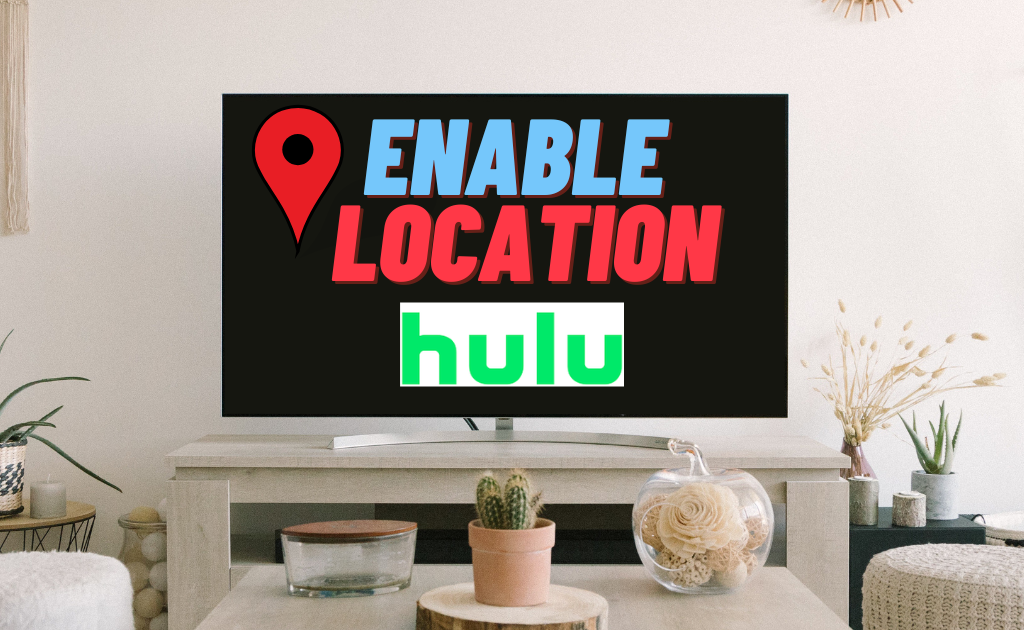
Step 1. Launch your safari browser and click on the Apple logo to access the menu.
Step 2. From the menu, select System Preferences
Step 3. Now click on the privacy tab.
Step 4. You may need to enter admin id & password to proceed further!
Step 5. Then, click on Location Services.
Step 6. Click on the check box for enable location services option, and you’re all set!
How to change location on Hulu?
Hulu isn’t just a streaming service anymore. Live TV lets users watch local news, sports, and weather in real-time. You can change your Hulu location either by adjusting your home network settings or using a VPN. You may choose choose any one based on your preference.
How you can reconfigure your Home Network Location?
If you’re not at home, ask a family member or friend to help you in this-
- Sign in to your home network account on a computer or mobile device.
- Head on to privacy settings.
- Then choose “Set” or “Change Home” to change your address,and done!
How to change your Home location on Hulu?
In most cases, Hulu identifies a VPN with ease when a user tries to log in and displays an error message. However, there are a few premium VPN services available that goes completely untraced by Hulu. With that said, it becomes easier to sign in with no error and it also lets you stream Hulu from anywhere.
1. Sign up for an Express VPN account.
2. Pick a Server
3. Now you can access Hulu with ease.
How to trick Hulu Live location?
If you are not a US citizen, Hulu’s IP monitoring capability may be able to determine your location and prevent you from using the service. In such scenarios, we recommend you use a premium virtual private network (VPN).
VPN tricks Hulu into thinking you’re in the US, but in reality you’re in a different country. This is how you can access the platform with ease and no error message. That’s how Hulu will be able to locate your position in the United States servers and provide you access to its whole collection of content from anywhere in the world.
Here are some of the best premium VPN service available in the market:
- ExpressVPN allows Hulu streaming wherever.
- Surf shark – The Cheapest and Best VPN for Hulu Location Tricks
- NordVPN
FAQs
Do you have to give your location to Hulu?
The straightforward answer is YES!
You can’t access channels outside your residence unless you revisit and edit your “home location.” Hulu may also restrict mobile streaming if it doesn’t believe your location. Live TV on Hulu requires your location and it’s mandatory, as Hulu tracks your IP address.
How does Hulu determine location?
The term “Home Location” refers to Hulu’s monitoring of streamers to make sure they are not breaking the law. Although Hulu has the power to sell each station to every person on the planet, it can only do so to specific viewers. In order to obtain local content, it would be helpful if you let Hulu know where you live.
Unfortunately, unless you alter your “Hulu home location,” you’ll be limited to watching those local channels. In addition, if the streaming service thinks that are not where they say they are, Hulu may stop those users from streaming on a smartphone.
Hulu determines home location through IP address and zip code. So as long as they receive the same location the network corresponds to that location. Once the network changes the server recognizes the changes. Now in the new Hulu Live Tv Option, the settings indicate that smartphones should be utilized outside the home if and only if they are connected and used with ‘home location’ once a month.
How to fix Hulu location error?
- Launch the app that controls Network settings.
- Choose Location from the Security & Location tab. Tap on the Location option if you do not see “Security & location”.
- Then, turn on the Location toggle.
- Look in the Recent location queries area to see which apps have lately accessed your device’s location data. Make sure Hulu is working properly.
Author Profile
Latest entries
 Apple PayJanuary 27, 2024Does Fred Meyer take Apple Pay (Complete Guide)?
Apple PayJanuary 27, 2024Does Fred Meyer take Apple Pay (Complete Guide)? ApplicationAugust 26, 2023Mera Bill Mera Adhikar Scheme Complete Details (2024)
ApplicationAugust 26, 2023Mera Bill Mera Adhikar Scheme Complete Details (2024) GamesAugust 25, 20235 Incredible Social Card Games Everyone Should Play
GamesAugust 25, 20235 Incredible Social Card Games Everyone Should Play AppsAugust 24, 2023Guard Credit Loan App User Reviews [Real or Fake?]
AppsAugust 24, 2023Guard Credit Loan App User Reviews [Real or Fake?]