It is an organized task and is part of the Windows Media Center and helps you watch cable TV channels with ease.
A digital TV tuner can allow you to watch all paid digital cable channels from their personal computer straight from the user’s cable provider.
What is digital TV tuner device registration application?
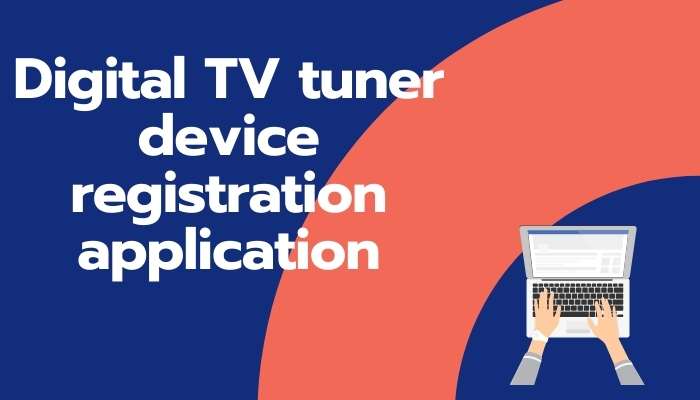
It is a powerful application which offers television service and slows down user’s computer when the user is using the TV tuning features.
There is a digital TV tuner registration application form known as ehprivjob.exe. Sometimes there could be a problem with the ehprivjob.exe file. When the PC starts storing the files your system can face massive problems and can slow down terribly.
Thus, you might often need to disable digital TV tuner device registration or you have to remove it or turn it off. Below we have specified ways in which you can stop it from impacting you in major ways.
How to disable digital TV tuner device?
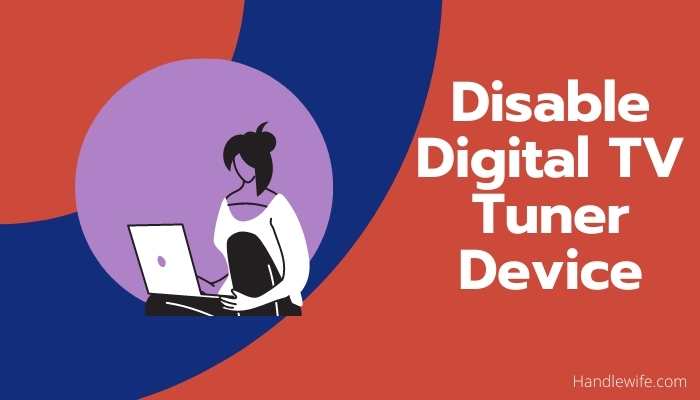
To remove or disable the digital TV tuner application, you will have to carry out the following steps.
- Click on the Start button and then choose the Task Schedular option.
- From the Library, click on the Microsoft Folder.
- In there, open the Windows Folder, and disable the ehdrminit task.
- Close the folders and then begin the computer system again.
Another method is by obstructing the Task Manager Resource Monitor.
- From the Start menu, click on Task Manager option.
- Once at the Performance tab in the Task Manager, you have to click on Open Resource Monitor.
- From the Overview section, find out the ehPrivjob.exe file and right click the cursor to end the process.
How to remove digital TV tuner application in windows 7?
To remove digital TV tuner device in Windows 7 you can use the below process.
- From the Programs and Features menu in the Control section, get a list of programs.
- Click on the digital TV tuner device registration application, and then click to uninstall it.
- Now press Windows+R keys to go the Registry Editor and from there type the Regedit word in the Run dialogue box.
- Punch in HKEY_LOCAL_MACHINE\Software\ and search for it.
- Once you find the digital TV folder, delete it.
- Remove any of the entries by clicking on HKEY_LOCAL_MACHINE\Software\Microsoft\Windows\Current Version\Run\eg ui.
- But to check if all the digital TV tuner is removed or not, you will have to restart the computer.
Additionally, you can take up the second method to disable your TV tuner device registration. This way simply by installing the program again you can begin using it.
- From the Control Panel, click on the Programs and Features option.
- Open the list of installed programs.
- Choose digital TV tuner and uninstall the program.
- Restart the computer to finish uninstalling the program.
How to turn off digital TV tuner Application windows 7?
To turn off the digital TV tuner on Windows 7 follow the below process;
- From the programs and features, you can turn on and off the Windows features key
- Scroll down to find out the Media Features and then from there uncheck the Windows Media Player.
- Confirm your action by clicking on the Yes button from the pop up.
- Once you turn off the Windows Media Player, the digital TV tuner device registration also stops running.
Author Profile
-
Raj Singh is a highly experienced digital marketer, SEO consultant, and content writer with over 8 years of experience in the industry.
As a content writer, Raj has a talent for crafting engaging and informative content that resonates with audiences. He has a keen eye for detail and a deep understanding of SEO best practices.
Latest entries
 ApplicationFebruary 20, 2024Maha Food Hall Ticket 2024 Download Now- with Exam Dates
ApplicationFebruary 20, 2024Maha Food Hall Ticket 2024 Download Now- with Exam Dates ApplicationFebruary 18, 2024tsbie m services hall ticket download Inter 1st, 2nd year [2024]
ApplicationFebruary 18, 2024tsbie m services hall ticket download Inter 1st, 2nd year [2024] AppsFebruary 18, 2024Register on Nivesh Mitra App and Download Certificate/Noc
AppsFebruary 18, 2024Register on Nivesh Mitra App and Download Certificate/Noc AppsFebruary 17, 2024Cozovmoni App Download for Android (2024)-Cozovmoni.com
AppsFebruary 17, 2024Cozovmoni App Download for Android (2024)-Cozovmoni.com
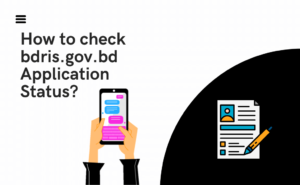
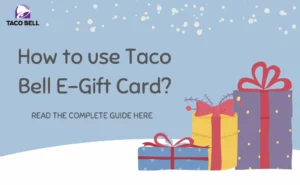
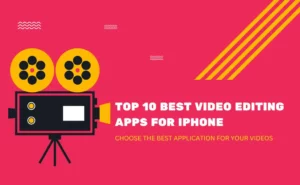
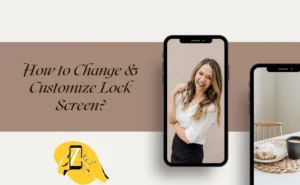
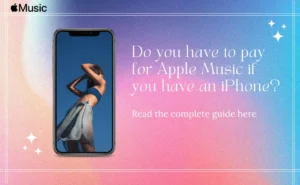
![How to Fix Norton Error 3048 3: A Complete Guide [2024] norton error fix](https://handlewife.com/wp-content/uploads/2020/09/norton-error-fix-300x205.jpg)