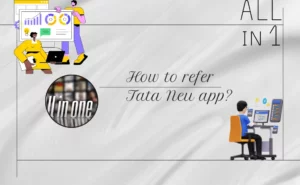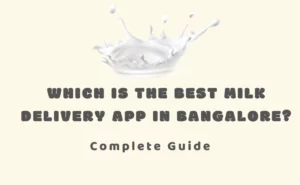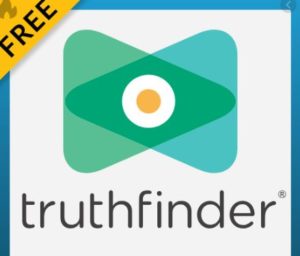ClassDojo has launched an app keeping in view the varied needs of different children. The app makers don’t believe there is a one-size model for kids’ education. Instead, they believe in giving every child what they need.
Through the app, they wish to build a platform whereby they can bring children, teachers, and students together to create an ideal classroom for the student. They believe in better knowing their students and then creating a study environment that suits them.
How to use classdojo for parents?

Transparency about the child’s performance and behavior is shared with the parents regularly using ClassDojo. Ideally, to be able to do so, parents are advised to create accounts on ClassDojo.
To do so, one can use the web, iOS, or Android mediums. This is something one must do to create an account.
- Use the parent code.
- One can use the text or email invite.
- Via a school or class link, a parent can join in.
- Connect by joining in as the child’s teacher.
Once the account is created, a parent can regularly get to know about the child’s performance. They can also keep a tab on the child’s weaknesses. In association with the teacher, they can find ways to best improve the child’s performance.
Also Read: How to Access Portfolio on Classdojo app?
How to login classdojo for parents?
Here are the common steps you can follow. There might be slight variations based on your device and you can follow the instruction to find the right route.
- Download the app or open it on your website.
- Search for the tab which says sign in as a parent. Or it says sign in and then gives you the option to choose from. You can select a parent if you’re one.
- Now click the tab which instructs you about creating an account as a parent.
- Type in your details and then click on create an account. Now, from the options mentioned above, choose the one which you want to use or have.
How to use classdojo for students?
Students can sign in using one of the five below given ways.
- Classrooms that lack a camera can use a text code of 6 characters to log in.
- Camera-enabled classrooms can scan a QR code to log in.
- For students who go for 1:1 systems, you can use an individual link.
- Signing in from the parent’s account for at-home devices, if used by students.
- Chrome book using classrooms can go for Google login mechanisms.
How to do class dojo student login?
ClassDojo student login is possible using these steps.
Based on the process of log-in one can use either of the ways.
Here we describe how one could enter using the QR scan code.
1. A student can try logging in to the ClassDojo teacher account using the following link: teach.classdojo.
2. Choose a class, and then tap to enter your classroom from the preferred login choices.
3. Choose your login method- in this case, scan a QR code.
4. Visit dojo.me and then click on scan QR code.
5. Place the QR code inside the white corners.
6. If you have a class QR code, begin by choosing your student’s name from it.
7. In case you have an individual student QR code, then you can log in directly using the QR code.
FAQs
How to use classdojo app for Pc?
Download an emulator like Bluestacks. Now go to the Google Playstore account from there and then download the ClassDojo app.
Is class dojo free?
ClassDojo app is free and almost all students, teachers, and parents from across 180 countries have joined the platform.
Author Profile
-
Raj Singh is a highly experienced digital marketer, SEO consultant, and content writer with over 8 years of experience in the industry.
As a content writer, Raj has a talent for crafting engaging and informative content that resonates with audiences. He has a keen eye for detail and a deep understanding of SEO best practices.
Latest entries
 ApplicationFebruary 20, 2024Maha Food Hall Ticket 2024 Download Now- with Exam Dates
ApplicationFebruary 20, 2024Maha Food Hall Ticket 2024 Download Now- with Exam Dates ApplicationFebruary 18, 2024tsbie m services hall ticket download Inter 1st, 2nd year [2024]
ApplicationFebruary 18, 2024tsbie m services hall ticket download Inter 1st, 2nd year [2024] AppsFebruary 18, 2024Register on Nivesh Mitra App and Download Certificate/Noc
AppsFebruary 18, 2024Register on Nivesh Mitra App and Download Certificate/Noc AppsFebruary 17, 2024Cozovmoni App Download for Android (2024)-Cozovmoni.com
AppsFebruary 17, 2024Cozovmoni App Download for Android (2024)-Cozovmoni.com
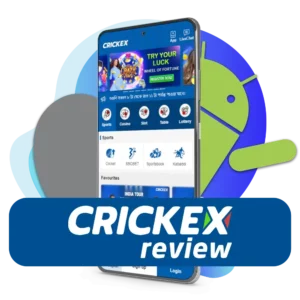
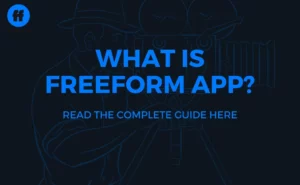
![How to Install and use Chamet app? [Get 1k Free Diamonds] How to download Chamet app](https://handlewife.com/wp-content/uploads/2023/08/How-to-download-Chamet-app-300x188.webp)