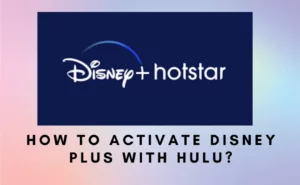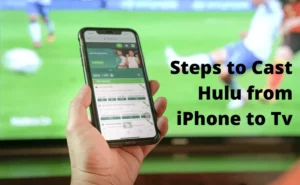Everyone is aware that Hulu delivers its streams mostly in English. Right off the bat, this can benefit most users but might pose some difficulties to others. Imagine watching that Spanish blockbuster with no access to an English dub, you know what we mean! In such scenarios, you ought to have access to language settings and change Hulu language.
In case you’re wondering how to do the same, you have bumped into the right place! Allow us to break it down for you. Keep scrolling to know it all…..
How to change Hulu language?
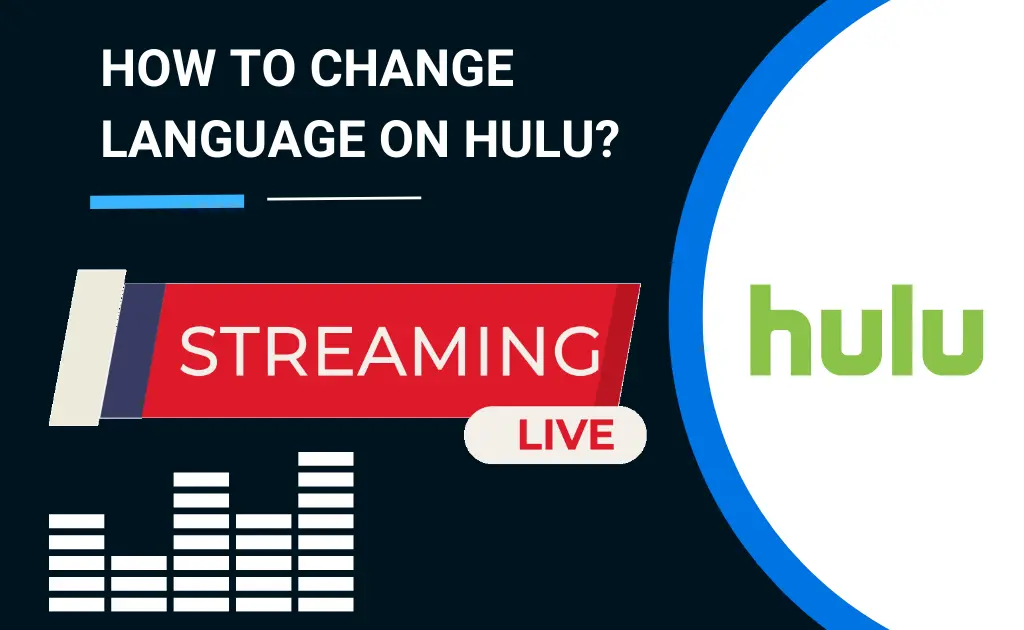
Method 1 Changing the Language on Hulu on your Desktop PC
Step 1- To sign in to Hulu, use Google Chrome on your Mac or PC.
Step 2- Select your preferred content, and then start streaming the same!
Step 3- Head on to the Settings options by clicking on the geared icon on the left bottom corner of your screen.
Step 4- Under the subtitle choice, you will see that there is an audio option. By default, it has been set to English.
Step 5- From there, choose the most desirable option and press Save.
Step 6- If you still think the language isn’t enough, feel free to turn on the subtitles for more convenience.
Method 2 Changing the language on Hulu on your mobile device
Install the Hulu app on your iPhone or Android device, and then consider the step-by-step guide below:
Step 1- Choose content from the list and begin watching!
Step 2- The screen’s upper right corner has the choices for setting things up.
Step 3- From there, tap on “options,” and you will be able to find the subtitles and audio section.
Step 4- From the list of languages, choose your preferred audio language to watch the content in that language.
Step 5- For further convenience, you may also choose to activate the subtitles, which will be presented to you at the bottom of the screen, and you’re all set!
Change Hulu language On iOS
You can now change the language on Hulu through some easy steps. Grab a pack of Doritos, sit down, and relax while we provide you with a simple guide.
Changing the Language on Hulu, on an Apple TV is as follows:
Method 1 When the Apple TV model is 3rd generation and before
Step 1- Start streaming your favourite content.
Step 2– Now, press the Up arrow on your remote control. This will allow you to access the playback bar.
Step 3- Once again, press the Up arrow and you will be taken to the Settings page.
Step 4- You may then choose a language from the long list of available options under the Captions column, and done!
Method 2 When the Apple TV model is the 4th generation & higher
Step 1- To access the playback bar, use your remote to scroll to the bottom of your screen.
Step 2- Once you’re in the playback bar, scroll up now and choose the Settings tab from the menu.
Step 3– Under Settings, you can now choose to view the subtitles and captions in your preferred language, and that’s pretty much it!
Hulu Language Change On Android
To change the Hulu language on your Android phone, follow these simple steps. Be sure to read the instructions carefully.
Step 1- Launch the Hulu application on your Android device.
Step 2- Select your favorite TV show or a movie and start watching it!.
Step 3- While watching, tap anywhere on the screen to see the Settings icon in the upper-right corner. Tap on it!
Step 4- Pick your preferred language from the list after heading on to the audio and subtitles,
Step 5- For a step further better experience, you may also consider turning on the subtitles.
Change Hulu language On Laptop/PC
In no time, you can change the language on Hulu via your PC. Just consider the method below:
Step 1- On the left side of the screen below, hover on to the Settings (gear) icon.
Step 2- After that, click to reveal the playback bar.
Step 3- You will find subtitles and captions in the options, choose one according to your wish!
Step 4- In case you cannot locate the audio of your choice, look at the captions instead.
Step 5- You may select the audio you are most comfortable with, and you’re good to go!
Hulu App language change On Smart TV
All of your Hulu settings are now accessible from your TV. We have listed the easiest ways down below-
Method 1
To change Hulu’s language on your Samsung smart TV-
Step 1- Start watching your favorite shows on Hulu on your smart TV by launching the app.
Step 2- Then, scroll down using your remote control.
Step 3- Now, you will be able to access the Settings option. The captions and subtitles option will be shown just like the playback bar does.
Step 4- Choose the language of the next set of subtitles.
Step 5- You may also choose to turn the subtitles ON.
This setting will stay saved until further changed.
Method 2
You can access Hulu on all Roku devices, so you can watch the streams with ease. However, if you feel the need to alter the audio or the captions, we are here to assist you.
Step 1- Start by watching your favorite content, then use your remote to scroll down until the replay bar appears.
Step 2- Now, Subtitles and captions will be available to you.
Step 3- Depending on your preference, you can switch the audio language or activate captions.
Step 4- Once set, you may now enjoy your favorite content on Hulu in your most preferred language.
Also read: How to Cast Hulu from Android Phone to Tv
How to change the Subtitle language on Hulu?

A plethora of TV series and movies are primarily available on Hulu. By far, it is the most popular streaming platform in the US currently. With that said, you might be facing some issues with the subtitles right now, probably you want to change the language of the subtitles.
If that’s so, do consider the steps below:
Step 1- Set up the Hulu app on your device.
Step 2- Select to view your preferred content.
Step 3- To see the playback controls on the screen, select the Content option.
Step 4- On the right of the screen, select the circular wheel icon.
Step 5- Then, select “Subtitles & Captions” from the menu.
Step 6- To change the subtitle language, scroll down and choose one according to your preference.
Also read: Do you know how many people can watch Hulu at once?
Hulu App FAQ
Why can't I change the language on Hulu?
Don’t stress over this. You will undoubtedly be able to after reading this. Once you start watching content, a gear icon will appear. Please click on it to change the language to your preference. You can also toggle on the subtitle or caption button if you further find any language barriers. (For a more detailed description of the steps, do watch the above procedure.)
Why did Hulu change language?
By default, Hulu streams in English. The language may be familiar to most people, while others might face problems. Do not fret; we can assist you with changing the settings to your preferred language. Simply read the discussions above, and you will be able to accomplish it. Once you change the language, it will stay that way until you make any further changes.
Author Profile
-
Raj Singh is a highly experienced digital marketer, SEO consultant, and content writer with over 8 years of experience in the industry.
As a content writer, Raj has a talent for crafting engaging and informative content that resonates with audiences. He has a keen eye for detail and a deep understanding of SEO best practices.
Latest entries
 ApplicationFebruary 20, 2024Maha Food Hall Ticket 2024 Download Now- with Exam Dates
ApplicationFebruary 20, 2024Maha Food Hall Ticket 2024 Download Now- with Exam Dates ApplicationFebruary 18, 2024tsbie m services hall ticket download Inter 1st, 2nd year [2024]
ApplicationFebruary 18, 2024tsbie m services hall ticket download Inter 1st, 2nd year [2024] AppsFebruary 18, 2024Register on Nivesh Mitra App and Download Certificate/Noc
AppsFebruary 18, 2024Register on Nivesh Mitra App and Download Certificate/Noc AppsFebruary 17, 2024Cozovmoni App Download for Android (2024)-Cozovmoni.com
AppsFebruary 17, 2024Cozovmoni App Download for Android (2024)-Cozovmoni.com